BIOS
As expected, the BIOSTAR Racing Z690 GTA has a UEFI BIOS. It does not have dual BIOS ROMs but it does have an onboard flash utility and an EZ-Mode. BIOSTAR doesn’t give much in the way of actual specifications. The BIOS does support the usual management functions and offers the same feature set we’ve come to expect on enthusiast motherboards. This includes things like the print screen feature, overclocking profiles, hardware monitoring, and tuning functions.
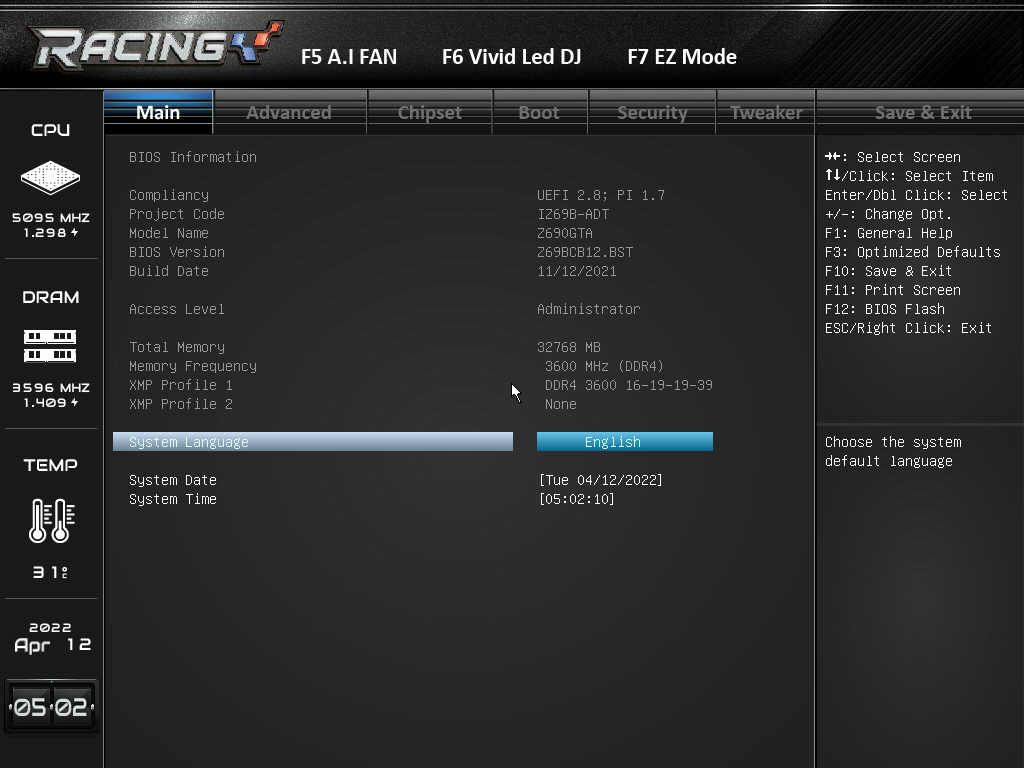
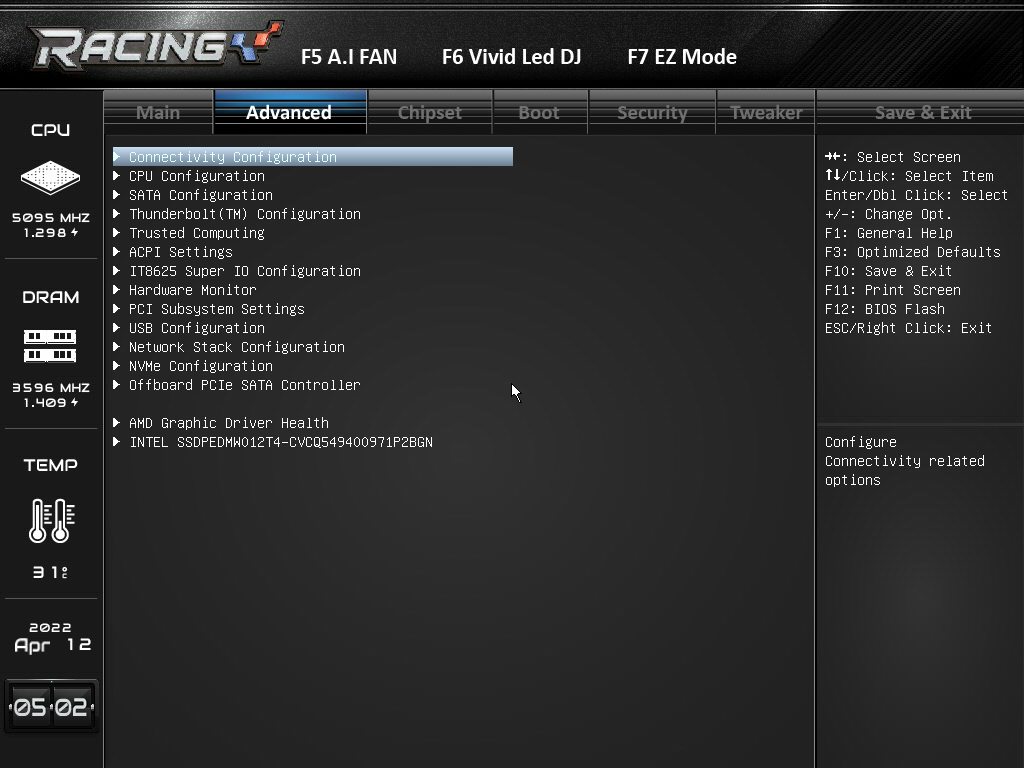
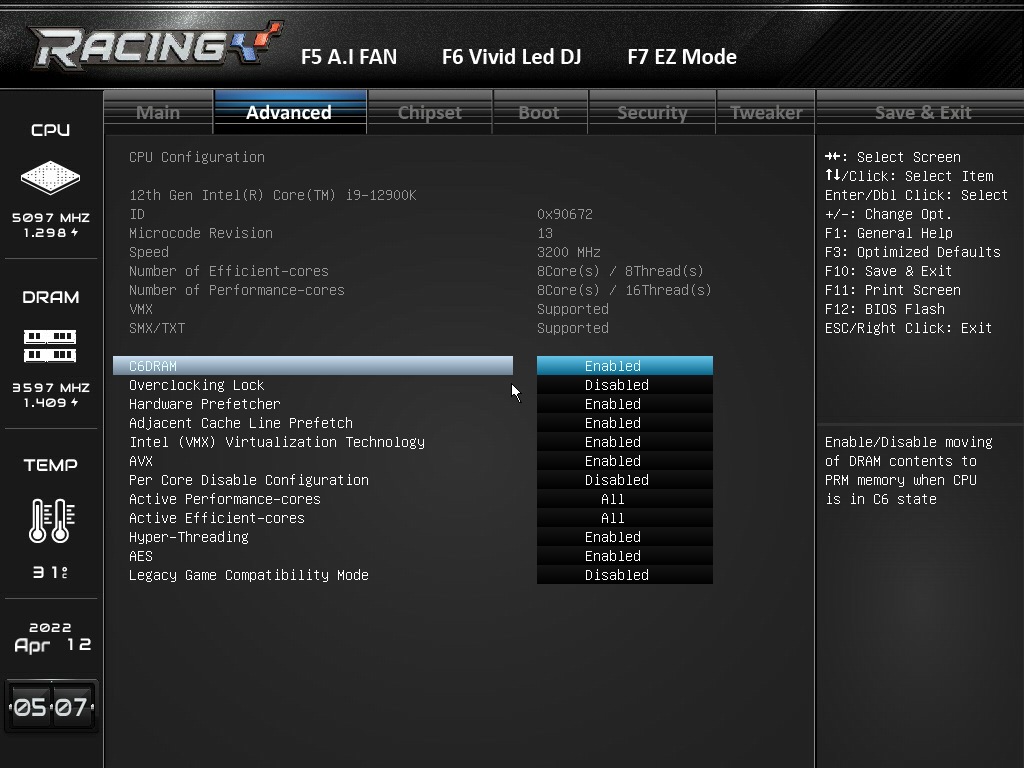
The BIOS for the BIOSTAR Racing Z690 GTA has a BIOS that’s similar to GIGABYTE’s and some others out there. BIOSTAR has done its own thing for sure, but there are only so many ways you can do a UEFI without totally reinventing the wheel. (Something no company has ever done well in the enthusiast segment.)
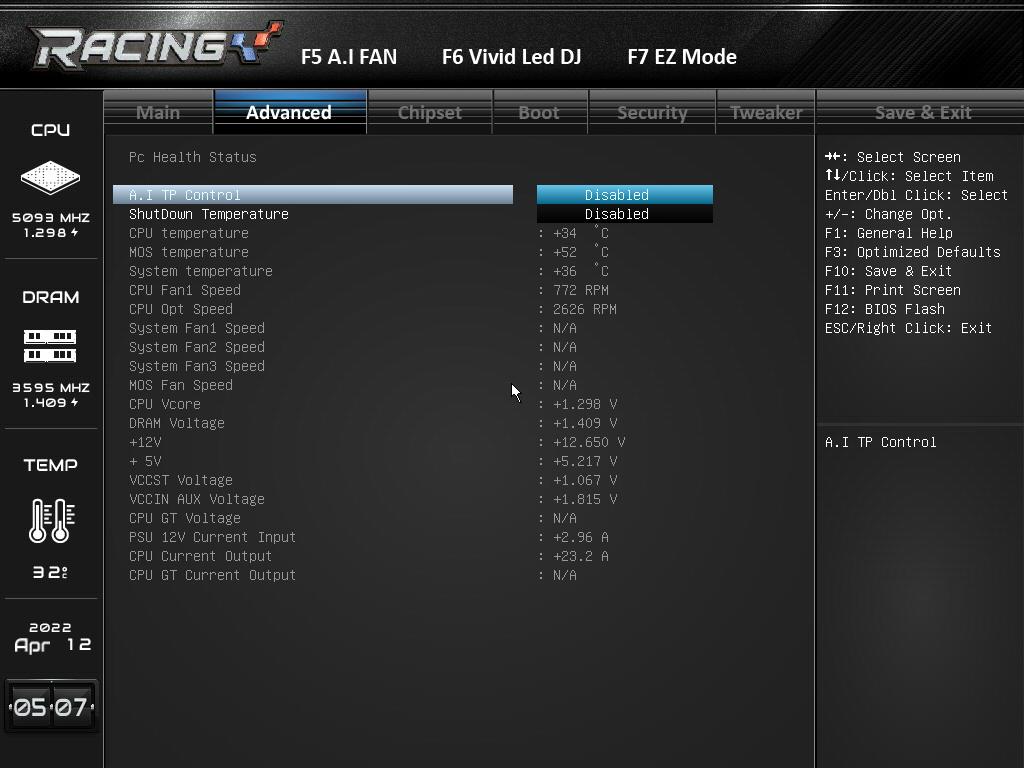
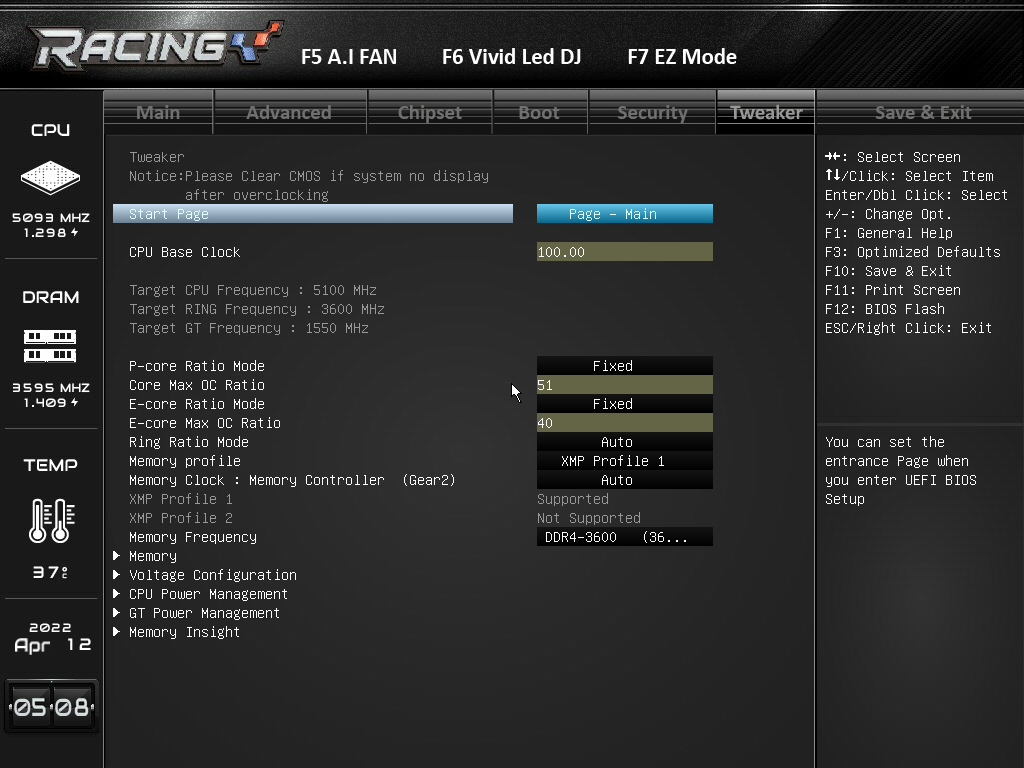
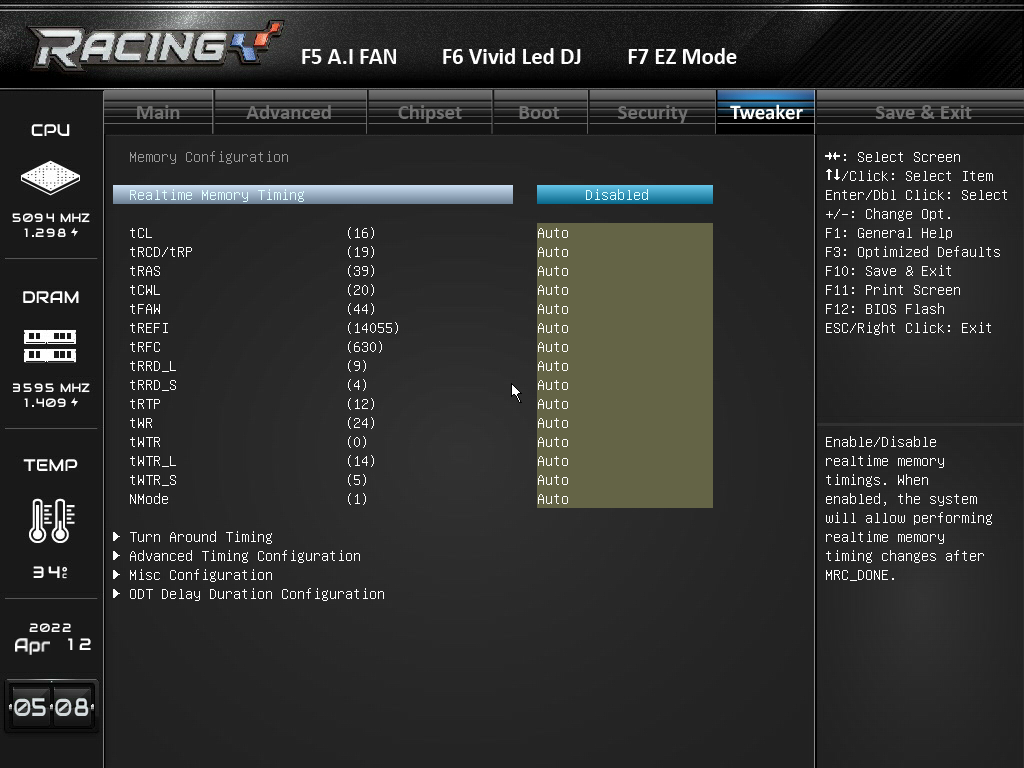
The UEFI layout places PC health information on the right pane at all times. Meanwhile, the settings are organized by tabs at the top of the center window pane. The UEFI provides a solid and consistent user experience by allowing users to simply hit enter on a value and see a submenu containing all the options available for that setting.
PC health information is always displayed on the right window pane. However, there is a full hardware monitoring submenu with more complete information and fan tuning.
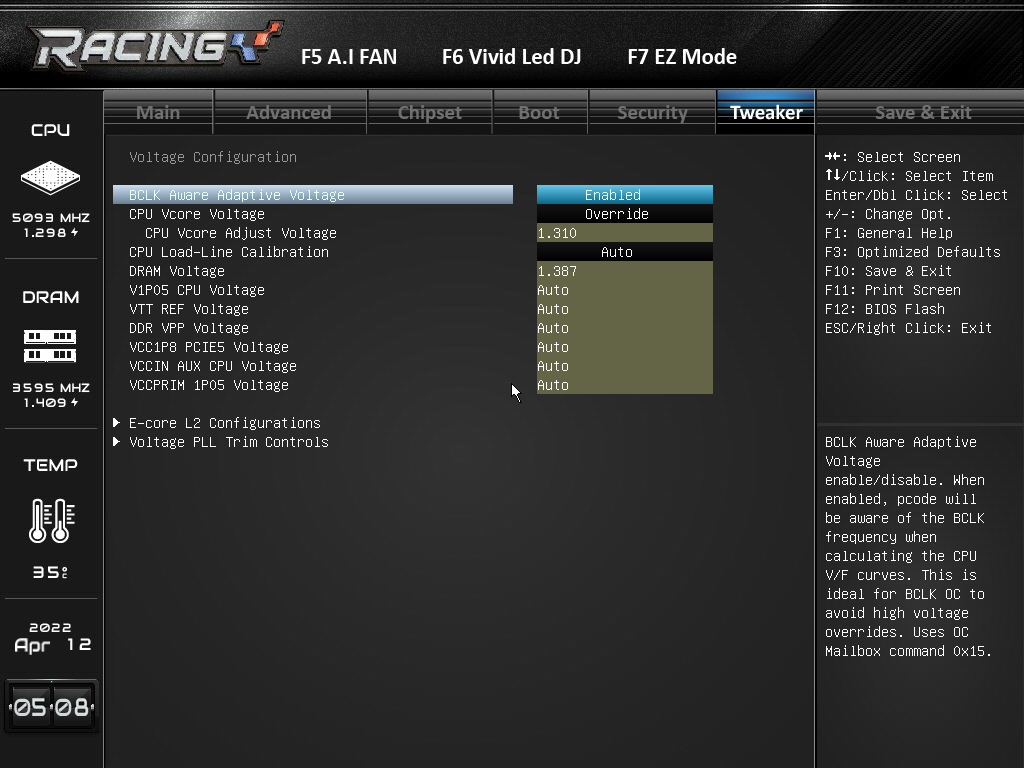
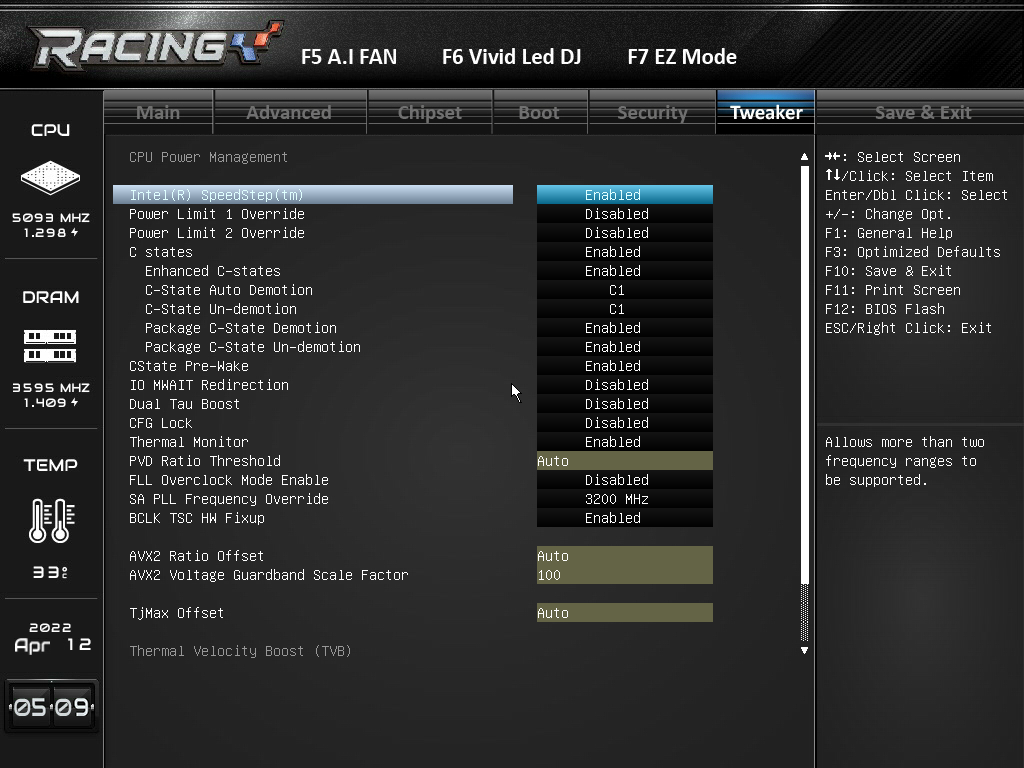
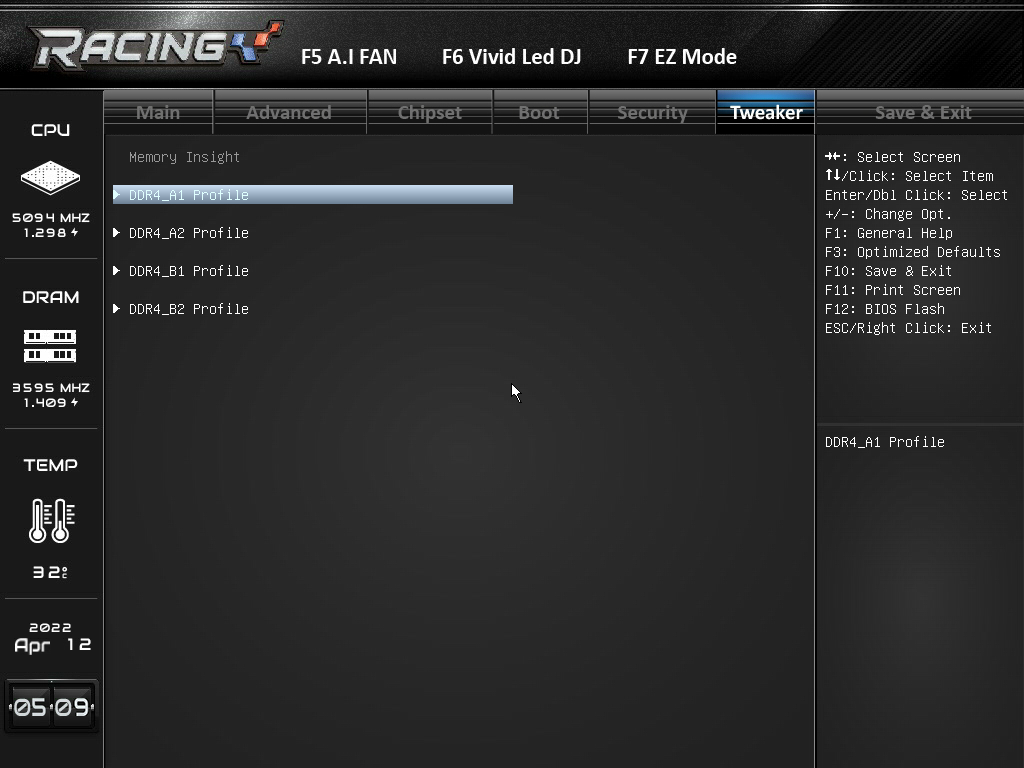
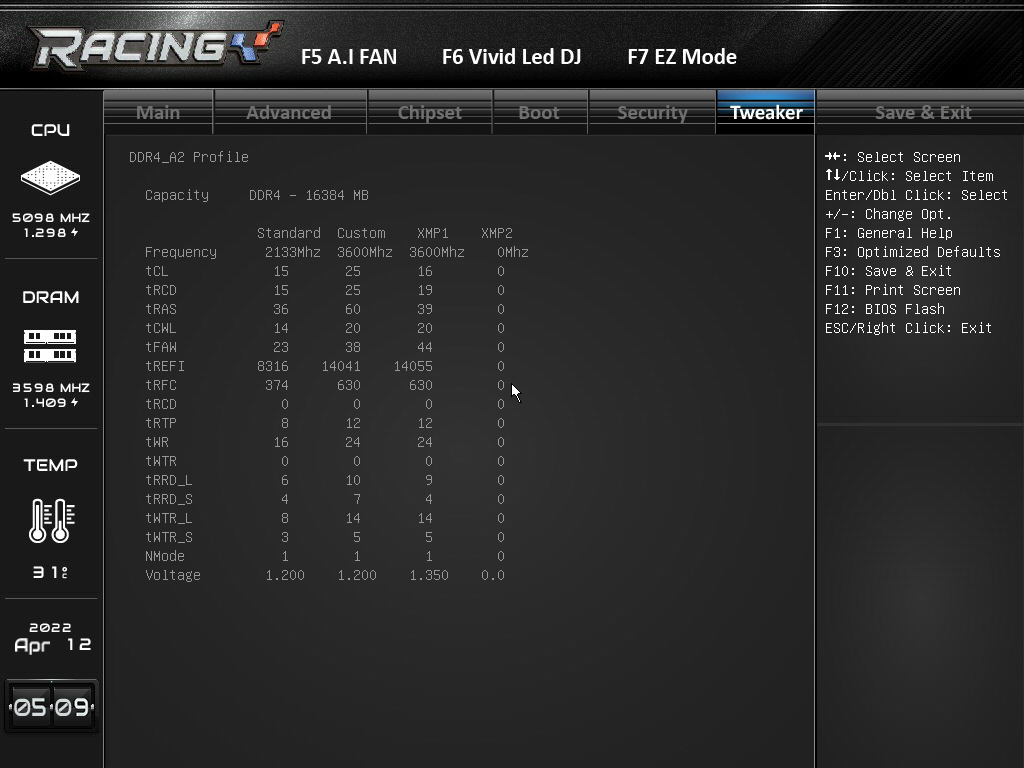
The Tweaker menu contains all of the settings for tuning CPU and memory performance. Tuning options include things like P-core and E-core ratio tuning, ring ratio adjustments, core ratio modes, XMP support, and more. Additional values are buried in submenus, but the BIOSTAR UEFI does a good job of avoiding the trope of unnecessary submenus where you have only one or two settings three menus deep for no apparent reason.
The usual gamut of voltage and memory tuning options are presented here in easy-to-locate submenus within the tweaker menu. When you highlight a given setting, you will see a tooltip of sorts on the lower right hand of the UEFI menu that gives a brief description of what the BIOS does.
To be clear, BIOSTAR hasn’t done anything innovative or industry-leading here. However, what it has done is create a very easy-to-use and understand UEFI that has all the necessary tuning options to get the most out of the hardware. Frankly, given how poor most of the 12th generation CPU’s overclock, you have more to work with than you probably need.
If I had to leverage any complaint against the UEFI it’s the fact that the terminology in the UEFI is quite different from other boards I used. It’s fairly easy to figure out what you need to do, but at the same time, some of the settings just don’t translate easily to other motherboards. Any guides you see for other boards may not apply to this one.
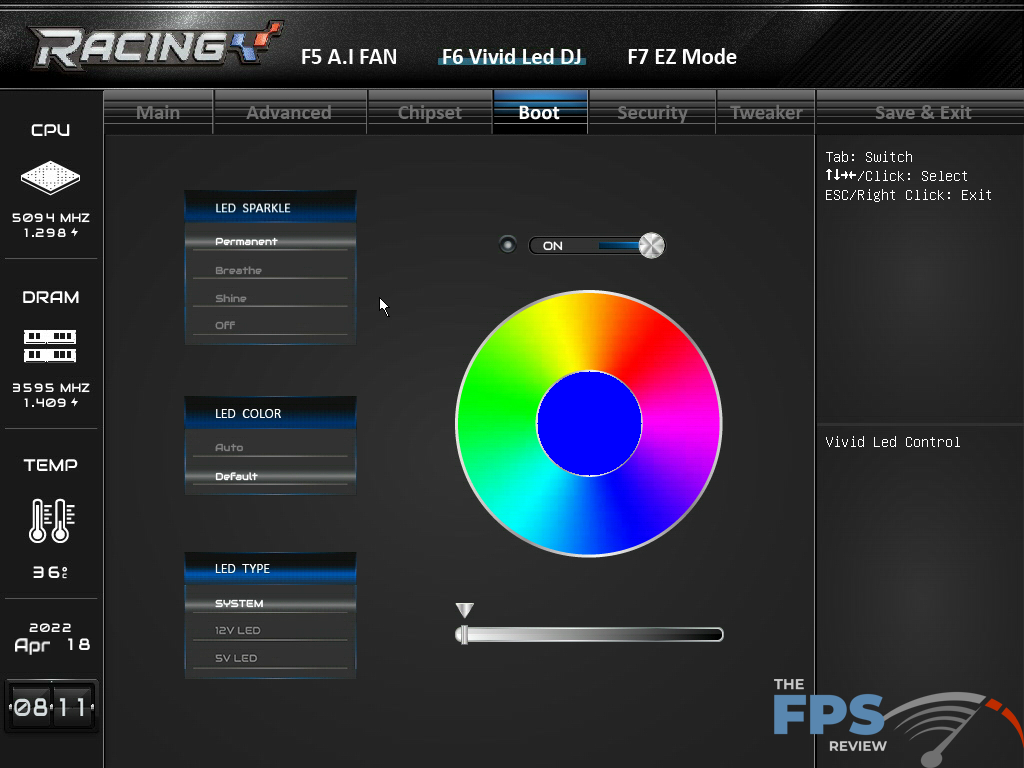
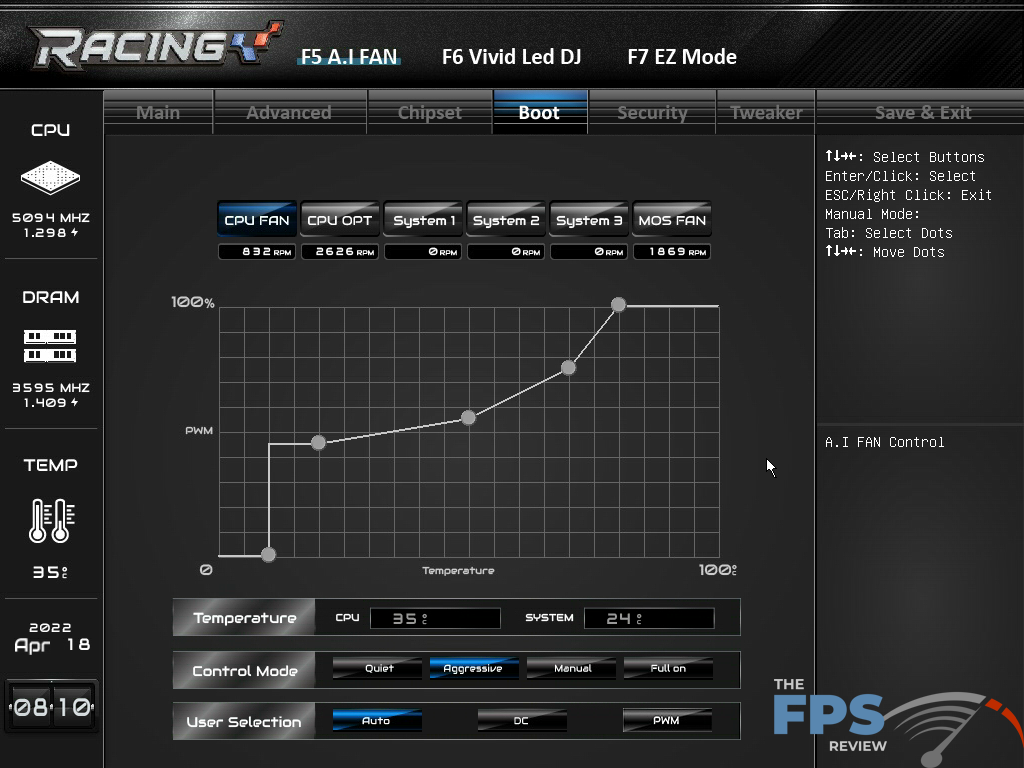
One area where BIOSTAR excels in its UEFI implementation is with its “Vivid LED DJ” feature. You have full control of the onboard RGB LED lighting within the UEFI. Most only have partial or even no control. Some offerings usually only have a way to enable or disable the RGB LED lighting from the UEFI. Few offer any real control over the RGB LED lighting from the UEFI and if they do, it’s not complete control. Means you can only use certain effects or you can use all the effects, but have a limited color palette to work with. That’s not so with the BIOSTAR Racing Z690 GTA.
