
Introduction
We’ve got an 11 GPU roundup tested in Alan Wake 2. Alan Wake 2, the successor to Alan Wake, was released on October 27th, 2023 to the PC as well as PlayStation 5 and Xbox Series X/S. Alan Wake 2 is a survival horror game that was developed by Remedy Entertainment and published by Epic Games. Since its release, Alan Wake 2 has been an immensely popular game, highly played by many, and has received rave reviews. It’s just a good game, period.
In addition to the exceptional gameplay, also comes with a forward look at PC graphics and pushes the boundaries of our GPUs. Based on the Northlight Engine, Alan Wake 2 uses the latest technologies such as Mesh Shaders, Ray Tracing, and even Path Tracing. The game also supports DLSS and FSR 2 upscalers, and in fact, such technologies are on by default, though there are native resolution options. In this 11 GPU roundup today, these video cards will battle it out in Alan Wake 2.
Our Initial Performance Testing at Game Launch
When this game launched, we were able to provide you with a quick look at its performance on a single graphics card, the GeForce RTX 4090 Founders Edition. In our short Alan Wake 2 Graphics Settings Performance Tested and Compared article we looked at the graphics settings, and explained how they work. In addition, we tested the performance of the graphics presets in the game, and the Ray Tracing presets as well as upscaling with DLSS. We also looked at DLSS 3.5 Ray Reconstruction performance Path Tracing performance and even DLSS 3 Frame Generation.
That article is a good primer to read, to get familiar with the graphics settings and some very specific game testing that is relevant. Today we are going to expand upon that article, by testing more graphics cards from both NVIDIA and AMD, current generations. This will be an 11-GPU performance comparison in Alan Wake 2, putting the GeForce RTX 40 series GPUs up against the AMD Radeon RX 7000 GPUs.
Our Comprehensive 11-GPU Comparison in Alan Wake 2
In today’s Alan Wake 2 GPU Performance Comparison Review we are taking all of the current generation NVIDIA GeForce RTX 40 series GPUs and comparing them versus all the AMD Radeon RX 7000 series GPUs. This puts NVIDIA and AMD head-to-head in Alan Wake 2 performance, and we will see how they line up and perform, and what cards allow a playable gameplay experience at what settings and resolutions.
We are going to compare the video cards at all three resolutions, 4K, 1440p, and 1080p for a complete picture. We will also test the game quality preset options on each video card, to see how the game scales between its quality preset options in performance. We will also compare Ray Tracing performance in all of these ways as well, and of course Upscaling performance with DLSS on NVIDIA GPUs and FSR 2 on AMD GPUs. From today’s Alan Wake 2 GPU Review, you should be able to tell what the playable settings are for each video card, both in-game settings and in resolution.
Alan Wake 2 Graphics Settings
In our Alan Wake 2 Graphics Settings Performance Tested and Compared article, we discussed how the graphics settings work in Alan Wake 2. You can check that article out for a more detailed explanation, for today’s review we will briefly show the options once again and explain how they are enabled, what is set for what, and what we used for testing on NVIDIA and AMD GPUs.
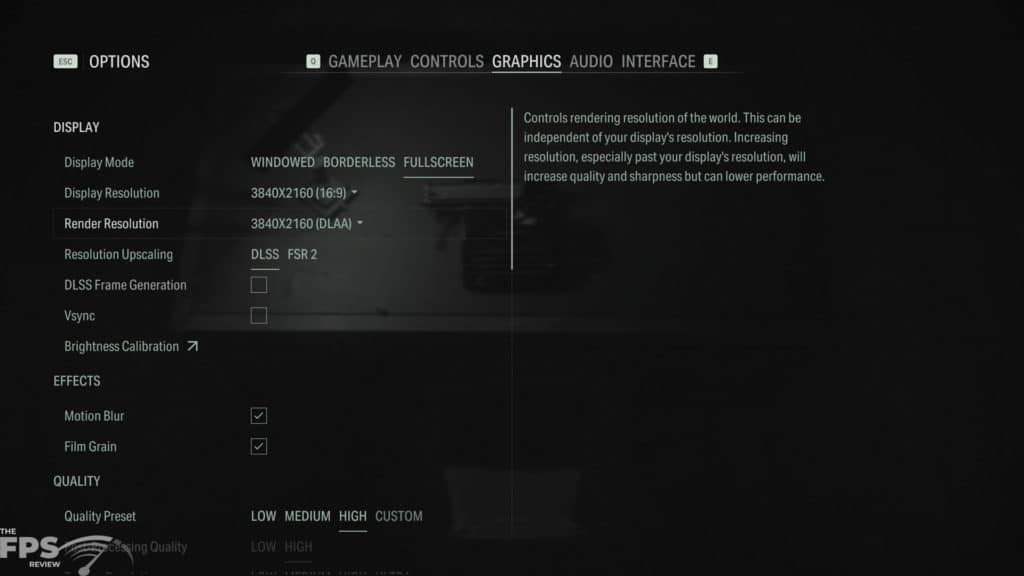
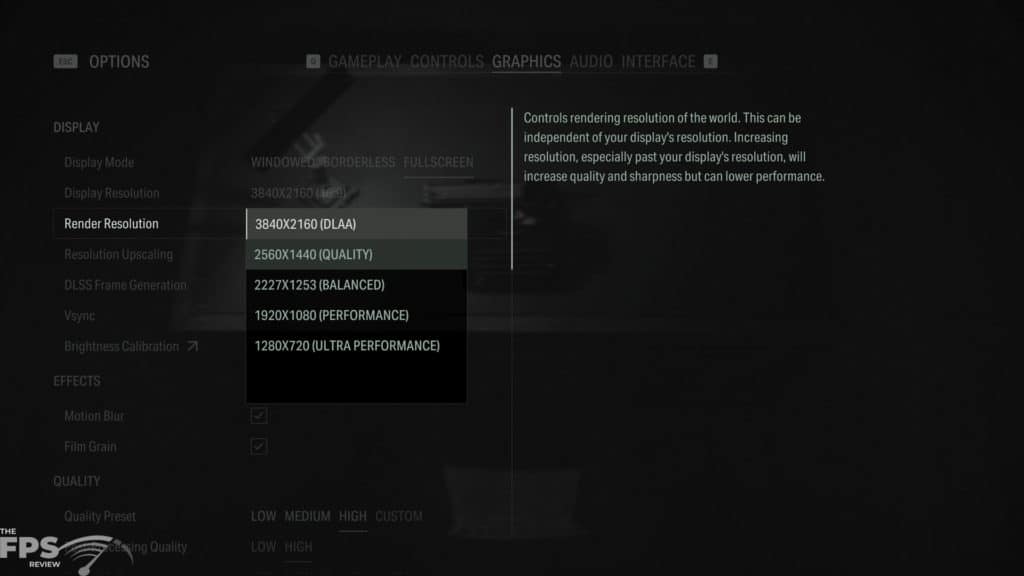
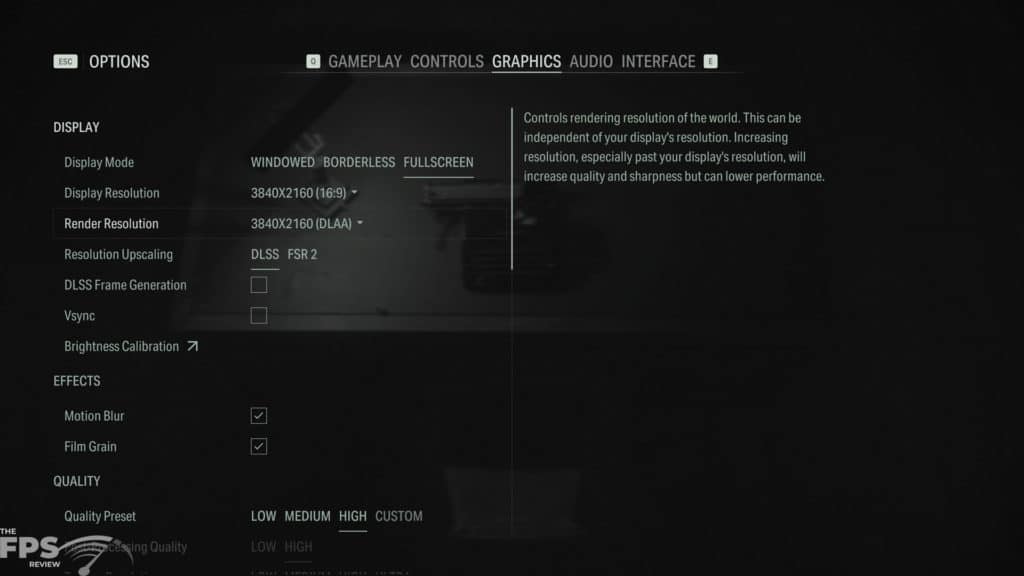
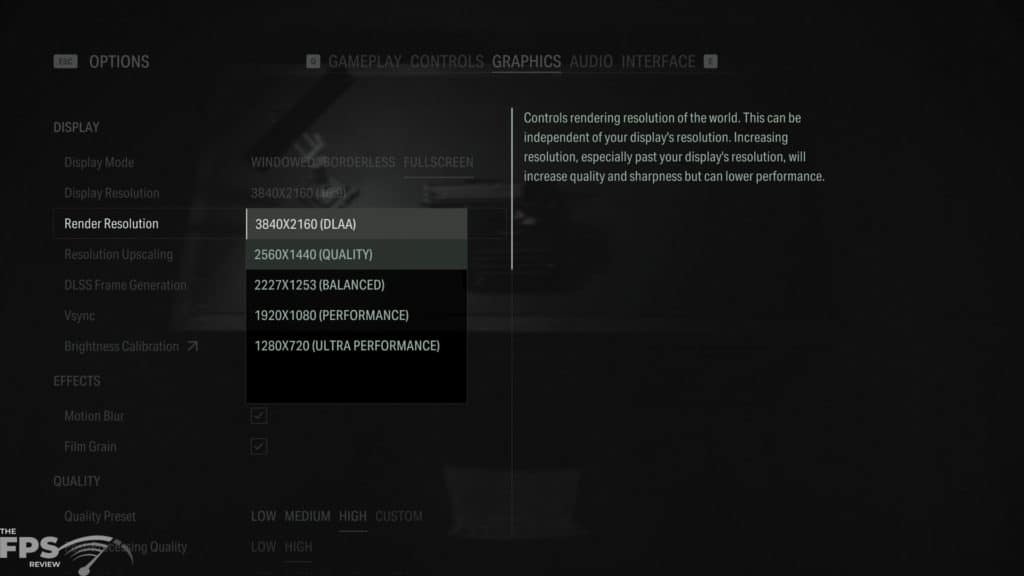
The first two screenshots above are on an NVIDIA GPU, and the second two screenshots are on an AMD GPU. Resolution in the game is set by using the Display Resolution, you set this according to your monitor’s native resolution. Then, on NVIDIA GPUs DLSS is the default option and under Render Resolution you can choose to run at the native resolution using (DLAA), or choose an upscaling resolution such as Quality for DLSS.
On AMD, FSR 2 is the default and only option, but there is a (Native) option for running Native AA mode and native resolution, or you can select one of the FSR 2 upscaling modes, like Quality. For our testing today, when upscaling is not used, we used DLAA (which is native resolution with AA) on NVIDIA GPUs and we used “Native” (which is native resolution with AA) on AMD GPUs. When we enabled upscaling testing, we used the “Quality” setting for both respectively.
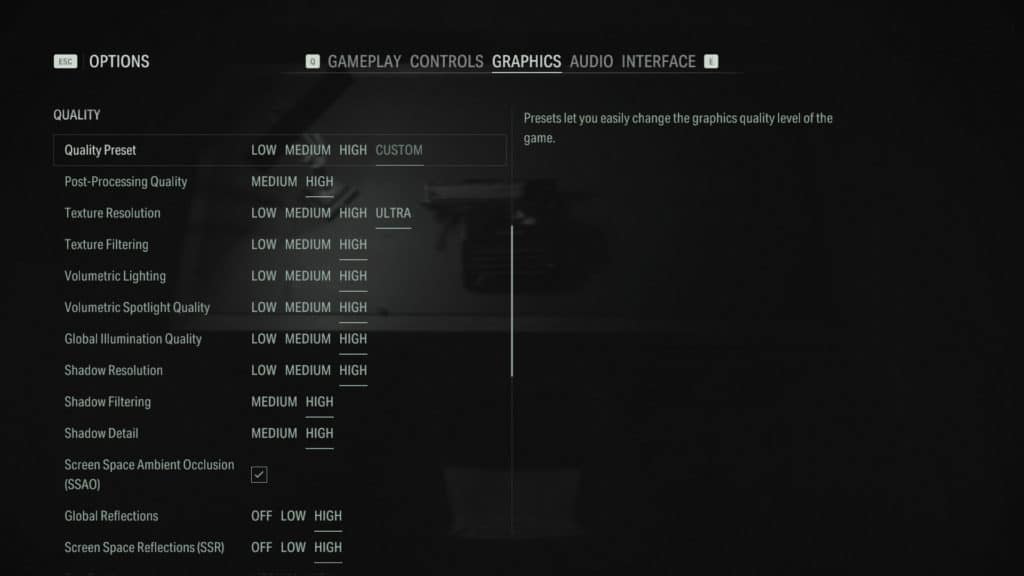
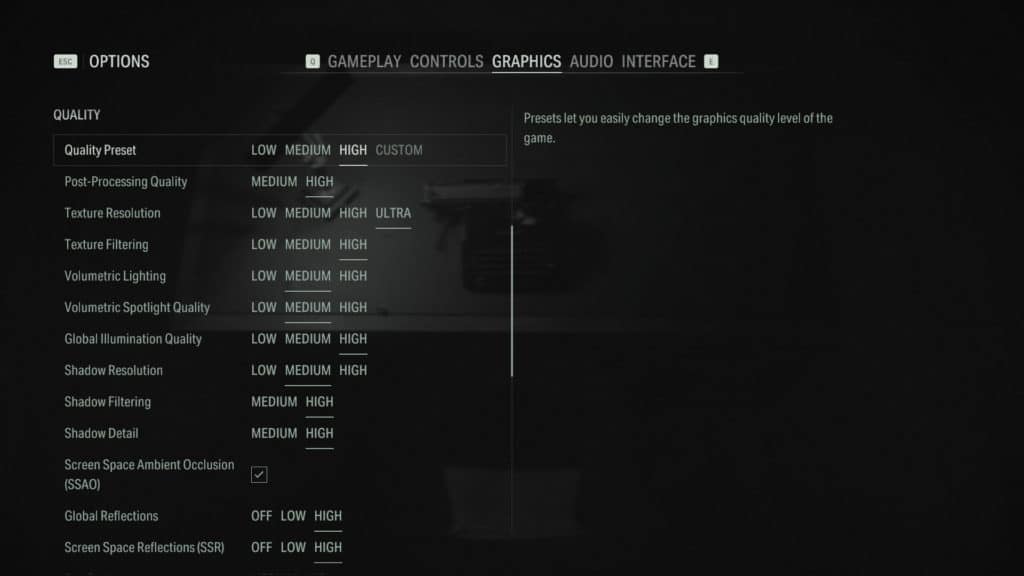
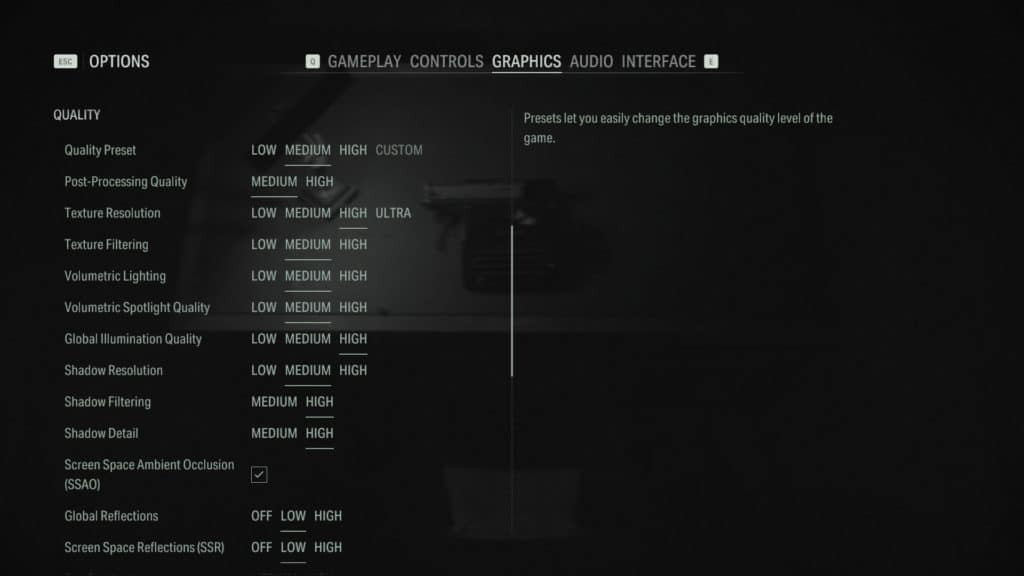
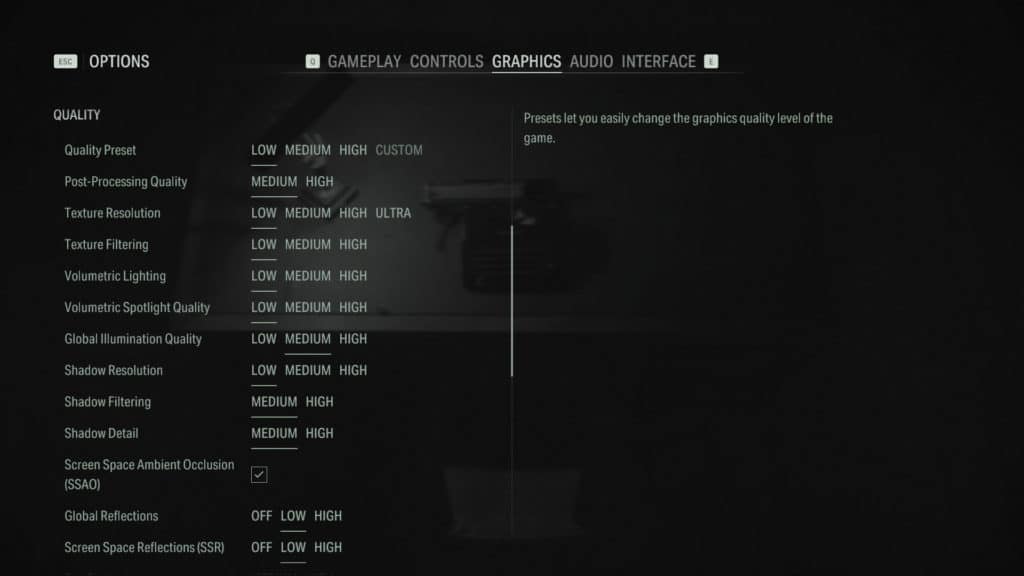
The next settings are the Quality Presets, we used the Quality Presets to set the graphics settings so that you can easily match our settings for your testing, it’s the easiest way to set the settings in the game. However, we did note that setting the “High” preset does not set the highest game settings. In the first screenshot above, you can see that we have set a Custom setting by enabling all of the highest options, so this will be our “Maximum” quality setting depicted on our graphs for testing. In this way, we can see how the highest graphics settings turned up to perform.
In the second screenshot is the “High” Quality Preset, which you will notice does not set the highest possible settings in the game, several of them are on Medium even though the preset is on High. In the third screenshot, we have now selected the “Medium” preset and you can see that most things are on Medium, but there are still a few things that remain on High, these are the preset’s settings, so we’ll go with it for testing. Finally, enabling the “Low” setting does finally turn everything to the lowest option, but not Off, just Low. You can technically go lower, by turning a few things Off, but we opted not to test this low-low mode and just stick with the preset options.
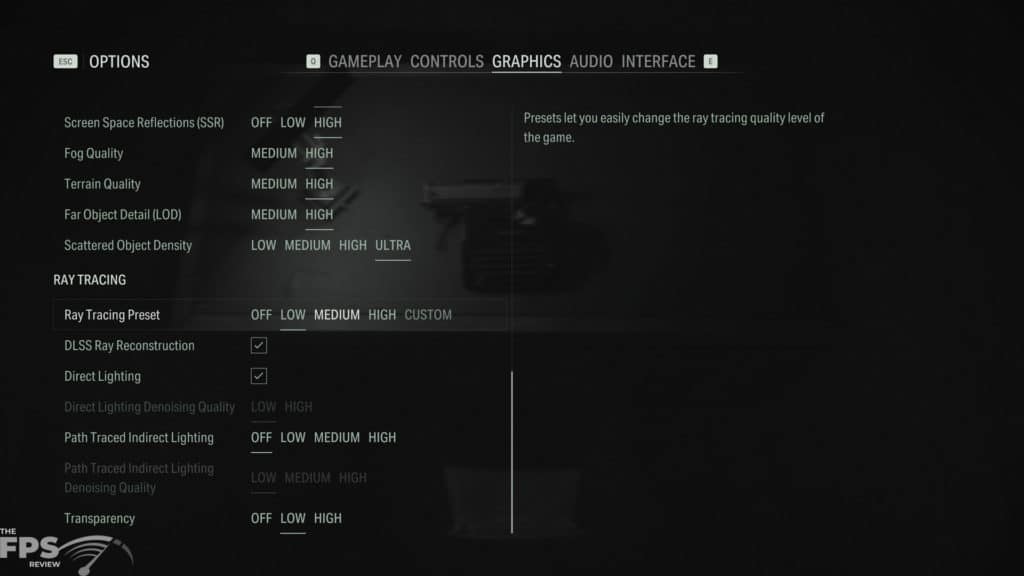
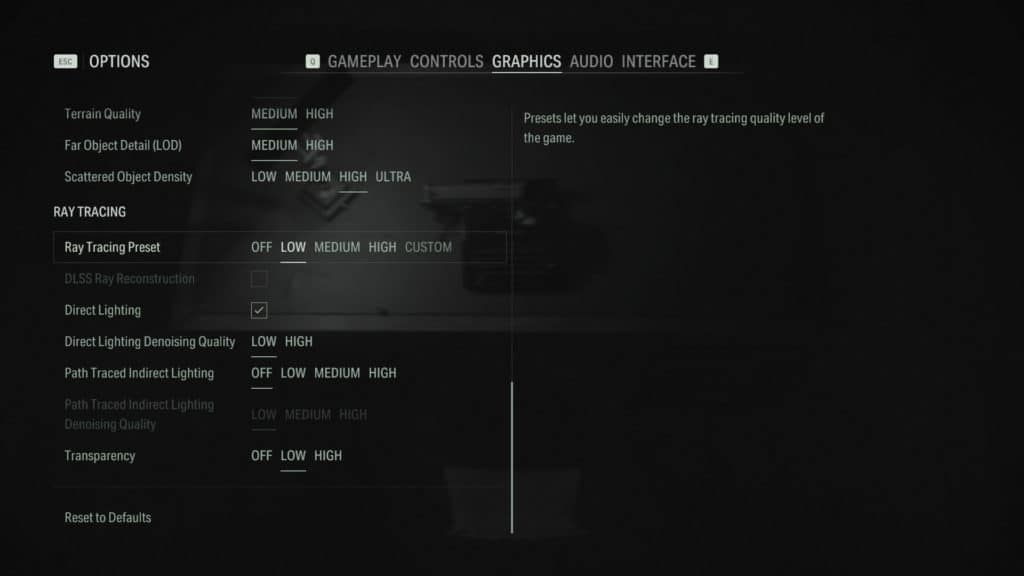
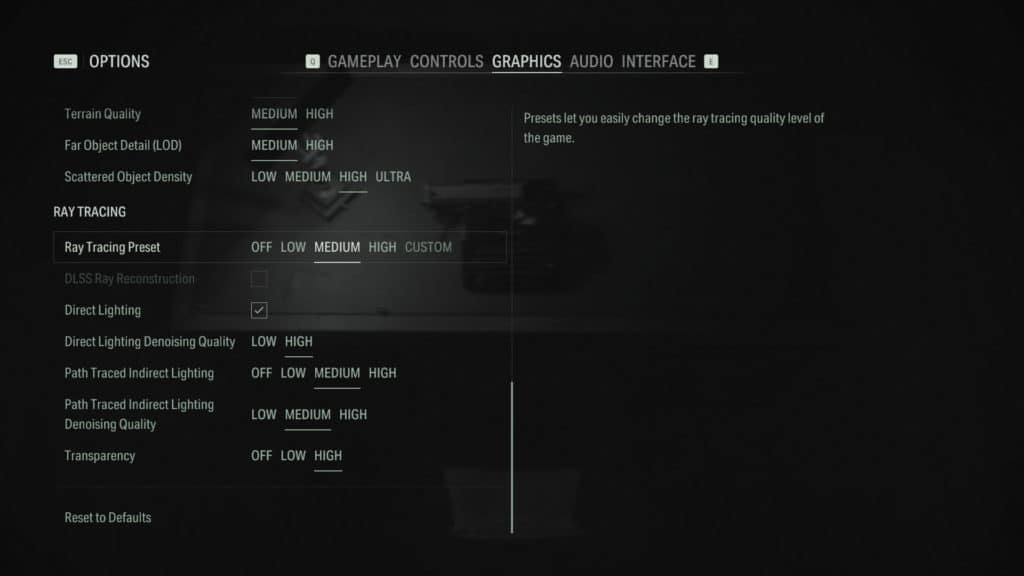
Next up is the Ray Tracing Preset options, and for this, we stuck to the preset options provided on both NVIDIA and AMD, which are slightly different due to a lack of support for Ray Reconstruction on AMD GPUs. Firstly, the screenshots above are the settings shown on NVIDIA GPUs. When you turn on the “Low” Ray Tracing Preset you will see that DLSS Ray Reconstruction turns on and enables itself by default, even on the lowest setting. However, there is no Path Tracing enabled yet, that remains off, while Direct Lighting is on.
When you move up to the “Medium” setting we now see that Path Traced Indirect Lighting has enabled itself and is enabled at the Medium quality level on the Medium preset. Finally, in the last screenshot, we can see that the “High” preset enables High Path Tracing mode, and in every single preset, no matter what, DLSS 3.5 Ray Reconstruction is enabled which means the game is not using its built-in denoiser.
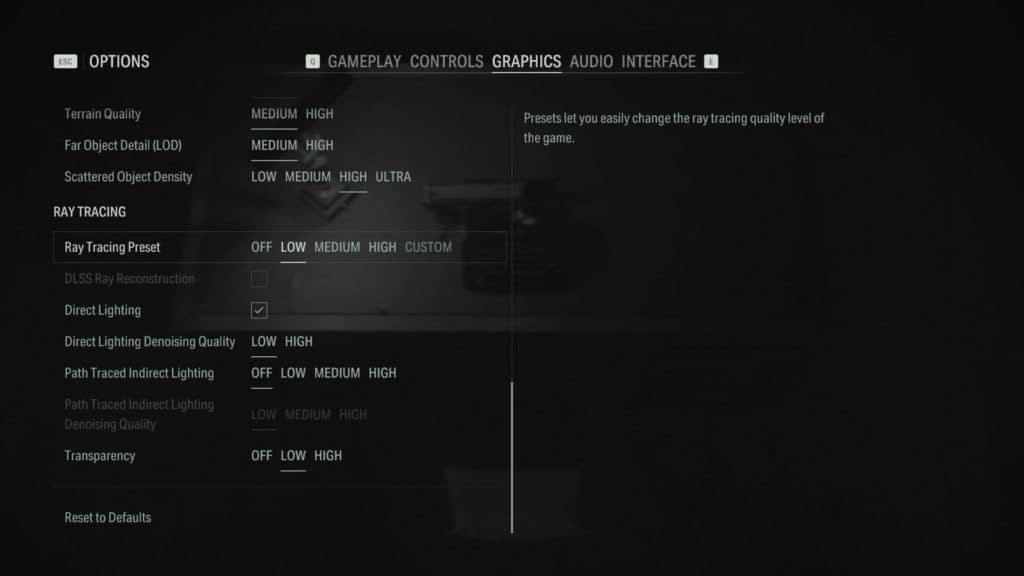
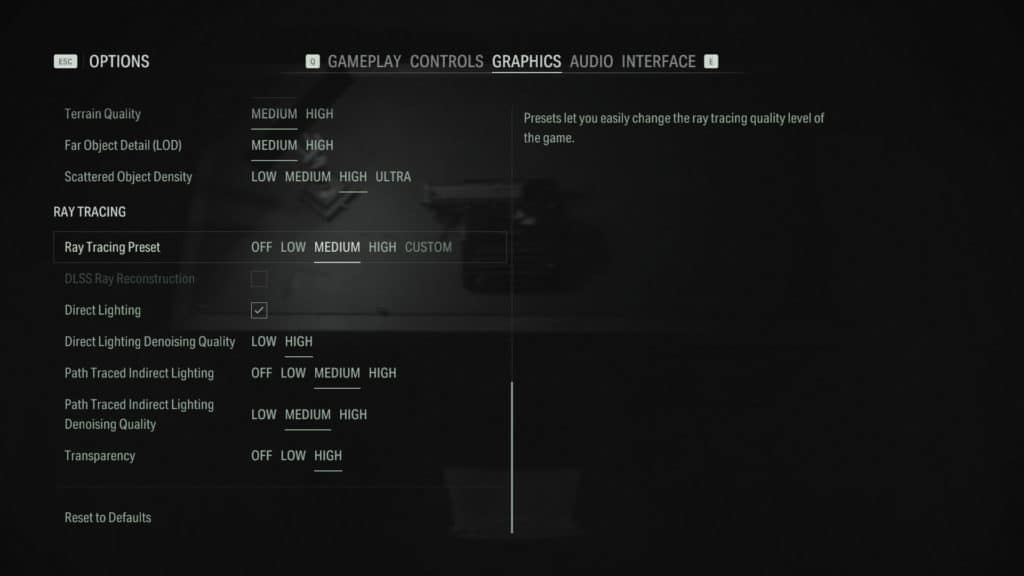
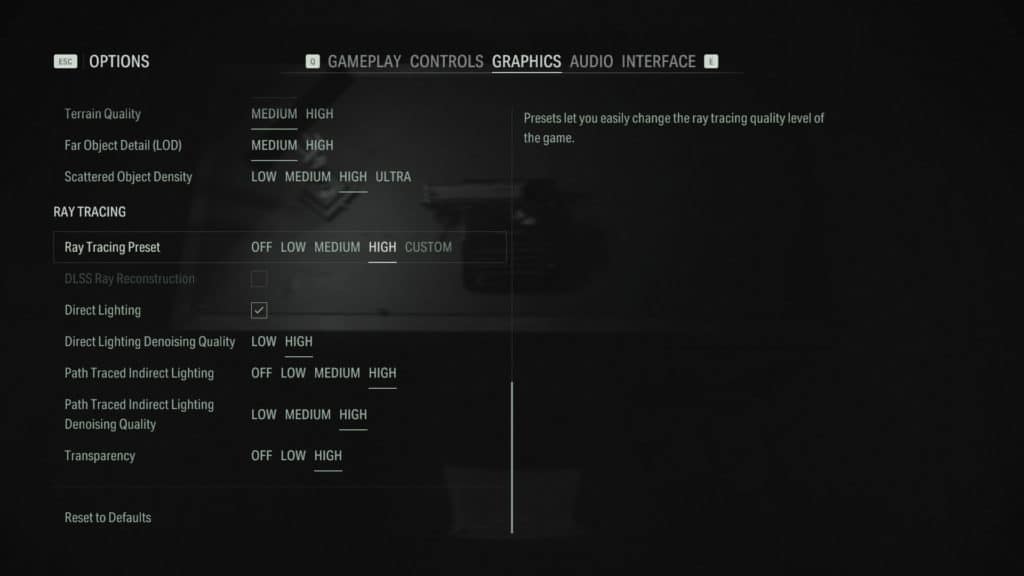
Well, things are a bit different for AMD GPUs, since they do not support DLSS 3.5 Ray Reconstruction, for them, this option is greyed out. In the screenshots above you can see the options on AMD GPUs. When we enable “Low” Ray Tracing Preset on AMD GPUs there is no option for Ray Reconstruction, and therefore the game will be using its built-in denoiser. We can also see that Direct Lighting is enabled, and Path Tracing is disabled, just like the NVIDIA GPUs.
When we move up to the “Medium” Ray Tracing Prest you can see that Path Traced Indirect Lighting is now enabled, just like the NVIDIA GPUs and it sets itself to the Medium setting. However, you will notice that a new option is present, Path Traced Indirect Lighting Denoising Quality because we are now using the game’s denoiser, not Ray Reconstruction. On Medium, this option gets turned on to Medium as well. Finally, in the “High” preset everything is at the highest level.
Therefore, the main thing to keep in mind between NVIDIA and AMD GPUs for the Ray Tracing Preset options is that AMD GPUs cannot run DLSS Ray Reconstruction, therefore they have to use the game’s denoiser. Therefore, no matter what preset mode the NVIDIA GPUs are on, Ray Reconstruction will always be enabled by default, and on AMD GPUs that option won’t be there.
When you set the “Low” quality preset for Ray Tracing on NVIDIA and AMD, both GPUs have Path Tracing disabled, they aren’t using it on the Low preset equally. It is only when you enable the “Medium” preset that Path Tracing gets enabled on both GPUs, and the quality setting of it is equal between them. So the real main difference between both is again that NVIDIA GPUs will use DLSS Ray Reconstruction by default, and AMD GPUs won’t. The Path Tracing component is going to play a major role in our testing, as you will soon see, Path Tracing has a detrimental performance impact on AMD GPUs, so running “Low” Ray Tracing is going to be important for them, as you will soon see.
