Overclocking
Default
Before we dive into overclocking, we need to first see what the motherboard is pushing our CPU to first, and how it operates by default.
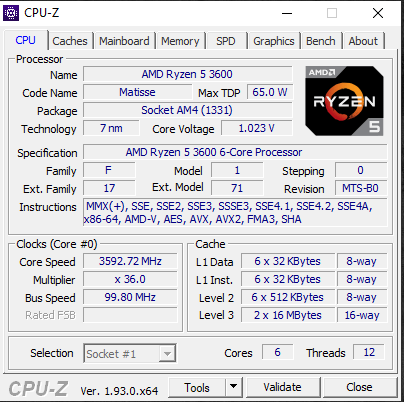
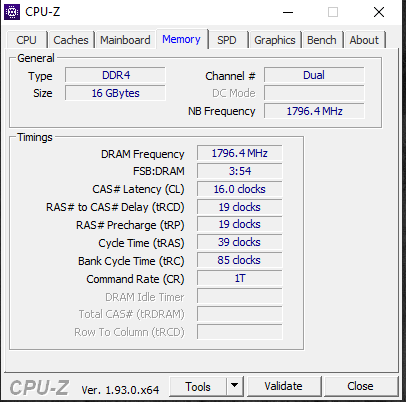
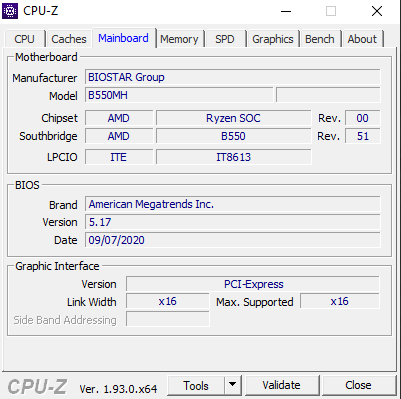
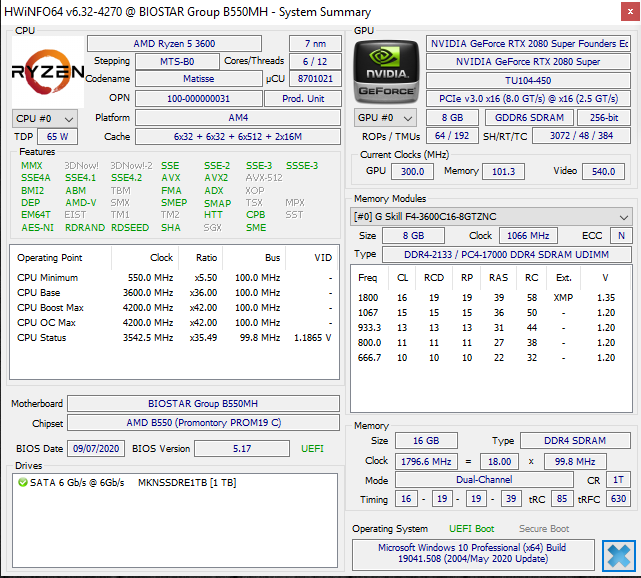
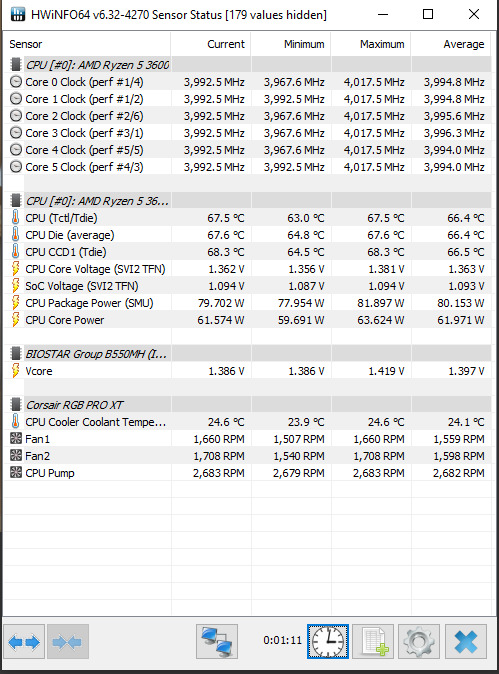
From this data, we can see that at maximum our CPU is hitting 4,017MHz, but averaging about 3,994MHz. It should be noted this is also the same result we got on the ASRock B550 Taichi motherboard with the CPU at default. Therefore, anything we get above 4GHz is our overclock, on the ASRock B550 Taichi motherboard we got this CPU up to 4.2GHz all-core at 1.38125V, let’s see if we can on this motherboard as well.
Overclocking
With no Windows software available from BIOSTAR to manipulate BIOS settings from within Windows we had to jump to the BIOS. Luckily, it had all the settings we needed to dial in an overclock on our CPU.
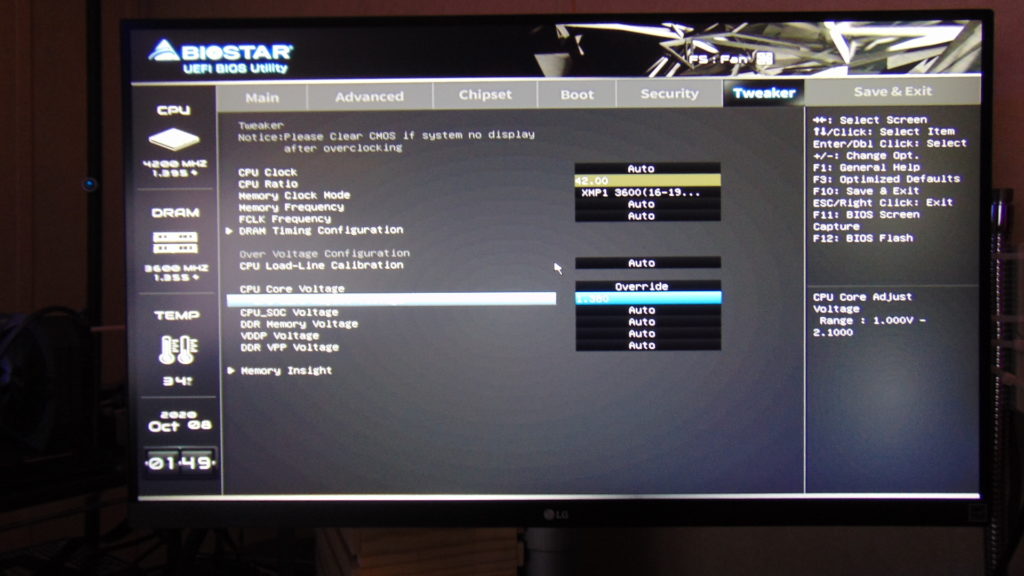
Under CPU Ratio we were able to easily just type in a multiplier of 42 to achieve 4.2GHz. Under the CPU Core Voltage, we set it to Override and we could manually type in the exact voltage we wanted. It supported going all the way up to 2.1v. We started with a voltage of 1.380V knowing that our CPU is somewhere stable between 1.376V-1.381V.
On the ASRock B550 Taichi it actually ended up that we had to set exactly 1.38125V in the ASRock A-Tuning Software, we couldn’t set this setting in the BIOS. We also had to set the BCLK frequency to exactly 100MHz to achieve an exact 4200MHz all-core overclock. The CPU Core VID Effective showed 1.381V on the ASRock B550 Taichi.
On the BIOSTAR B550MH, we actually found that all we had to do was set 1.380V in the BIOS, the actual Voltage in Windows was higher due to the Load Line Calibration setting. We left it on “Auto” first, and this did set the Voltage higher than what we set it in the BIOS. In Windows, it was actually running at 1.386V instead of 1.380V, so it increased it just slightly. However, it was completely stable and worked.
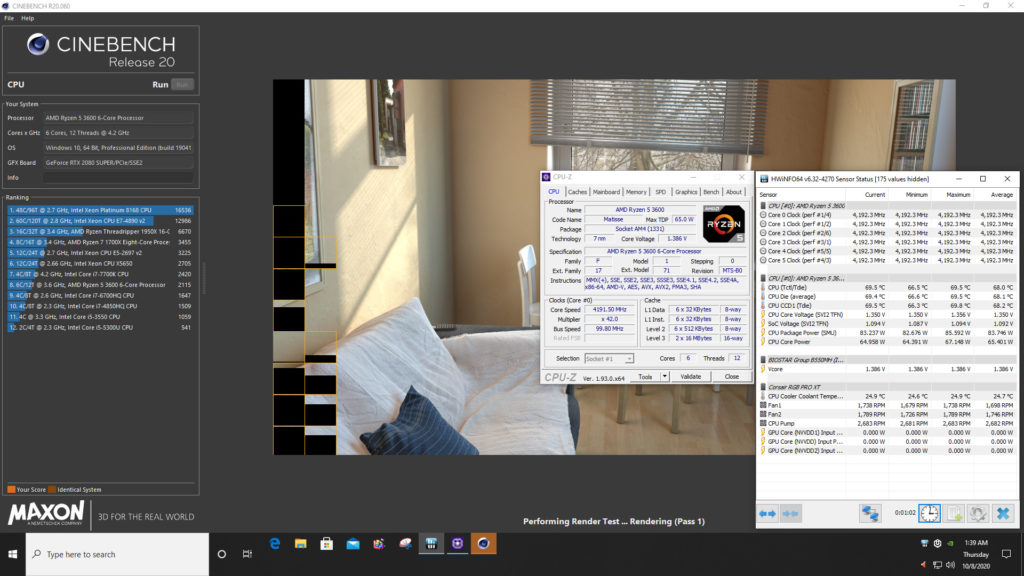
Above you can see our Overclock with the multiplier set at 42, LLC on “Auto” and Voltage in the BIOS set at 1.380V. The actual Voltage is running at 1.386V with LLC on Auto and the frequency we are now hitting is 4192MHz all-core all the time. This is close to the 4.2GHz we wanted, though not exact, it is technically 8MHz away. We were able to get exactly 4200MHz on the ASRock B550 Taichi because we were able to set the BCLK in software in real-time in Windows. However, with this motherboard, we cannot.
However, what we can do is manipulate the CPU Clock, which is basically BCLK. However, it doesn’t have a fine-tuned enough control, the first setting above auto is 100.3MHz, which is just slightly too high and puts the CPU slightly above 4200MHz, and then it is unstable. There isn’t a 100.1 or 100.2 setting, unfortunately. If we had that, then we could make up those 8MHz and hit exactly 4200MHz at this Voltage. It’s a small thing really, but there you go.
At the end of the day, we got very near exactly 4200MHz across the board, and it was 100% stable at this Voltage and we achieve that with little effort. BTW, increasing the LLC only increases the Voltage. At the maximum LLC of “6” our Voltage shot up to 1.41V. The setting of “1” was the same as “Auto” in our testing, it resulted in the same Voltage.
In our testing that overclock increased the Cinebench score from 3600 to 3750, a 4% performance increase.
Keep Those VRMs Cool
The VRMs on this motherboard do not have a heatsink. In our testing, we recommend good air movement across the motherboard, as you would in a case. Or an air-cooler heatsink/fan installed. If you have airflow in your case, especially near the top, either pulling heat away or blowing air past the VRMs then you should be fine. If not, we want to show you what can happen when the VRMs get too hot, and actually starve the CPU of performance. We are pushing the CPU very hard in this test below and basically have no airflow.
What you see here is that the CPU has hit a low minimum while running Cinebench, it went down to 545MHz at times, and now the average CPU frequency is 2.9GHz. This obviously causes a loss in performance. Now, this can only happen when the VRMs get too hot and start throttling the system. We noted that they can get up to 80c at full-load with no passive air cooling around them. This is when this can crop up.
If you have this motherboard in a cramped case, with no air cooling, especially around the top corner, this may happen to you when pushing the CPU on all-cores at once very hard. It won’t always happen, but it happens mostly when all the CPU cores are being pushed hard. It could happen more frequently on higher TDP CPUs.
However, the simple solution is one you should already be employing in your case, and that is good case cooling and airflow or an air-CPU Cooler. A rear exhaust fan, maybe a top fan blowing in, something to keep air moving around the components. Proper cooling, and you won’t see this happen, but if you are lax on the cooling, it may. Also note something as simple as installing an air-cooler heatsink/fan vs. an AIO could also help blow air around the VRM area. An AIO obviously won’t, unless you have the radiator above the motherboard and air being pulled in, but an air-cooler would also work to aid in that process.

