Subsystem Testing
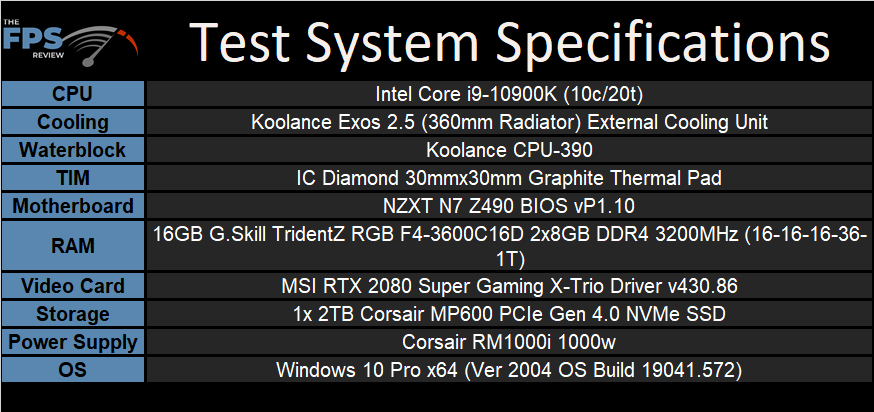
Sound Hardware
The NZXT N7 Z490 doesn’t do anything special when it comes to audio. NZXT went with the tried and true Realtek ALC1220 HD audio CODEC, which is advertised as an 8-channel HD audio CODEC with a 32bit / 192KHz DAC. It does utilize Nichicon Fine Gold capacitors, but it lacks any EMI shielding. Furthermore, you don’t have any fancy OP-AMPs, de-pop circuits, or premium features like that.
Frankly, that’s expected. At lower price points, sacrificing audio is not only a great way to cut costs and increase margins, but it makes the most sense given how gamers use their PC’s. A lot of times they’ll use wireless or USB headsets that come with their own DACs. If they are serious about audio, a USB DAC or digital output gets used negating the need for high-end analog audio entirely. I can’t fault NZXT for doing this implementation in light of the motherboard’s price point.
Audio – Subjective Listening
The audio on the NZXT N7 Pro was about what you would expect. It’s certainly serviceable but doesn’t wow you with amazing fidelity. The only issue I had was when benchmarking Cyberpunk 2077 in which I experienced the audio cutting in and out. However, I don’t think this was a hardware issue as it would only do it in certain areas of the game. Not only that, I never had issues anywhere else.
Audio – Subjective Recording / Playback
With the microphone boost option enabled, the audio playback yielded no distortion. With the boost option disabled, the output had lower levels and minor distortion. Again, not out of the ordinary for this implementation.
DPC Latency
For those who may not know what DPC is, I’ll explain. Deferred procedure calls are a function within Windows that allows higher priority tasks such as device drivers to defer lower priority tasks for execution at later times. It’s an interrupt and reassignment of sorts performed by the operating system.
DPC latency varies from board model to model and brand to brand. DPC issues show up in the form of audio dropouts and streaming video issues. Naturally, this is something that the enthusiast would want to avoid. I used LatencyMon and let it run for 10 minutes to graph the results. I have compiled a list of several systems I’ve tested over the last year and placed the results in a graph for easy reference.
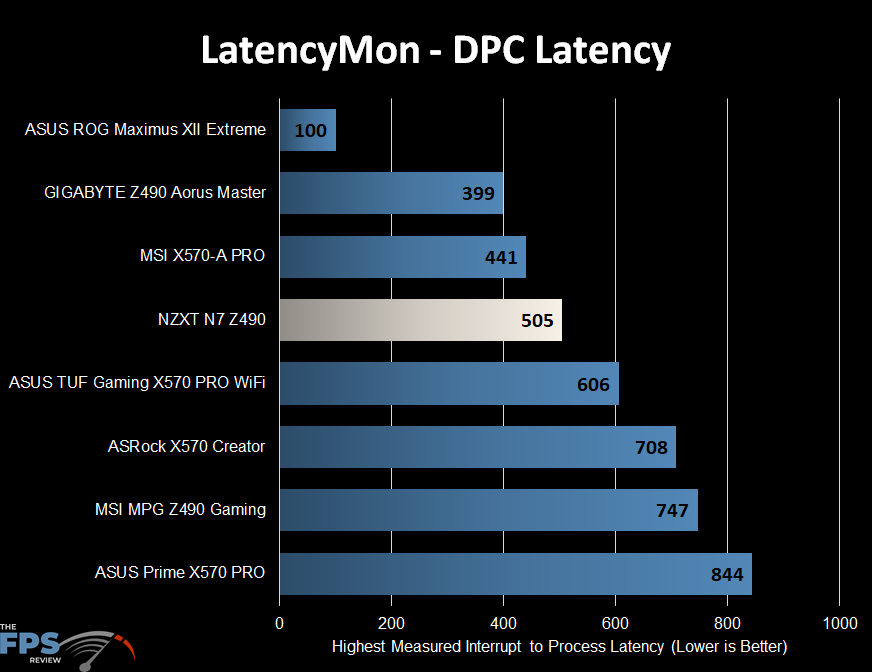
Storage Configuration & Testing
For our testing, the operating system is always installed on a Samsung 970 EVO NVMe based SSD. A second, identical drive is employed for testing RAID0 performance on motherboards that support this functionality natively, without PCIe adapter kits. In cases where this is necessary, an alternative is used as the OS drive. It is either an Intel SSD 750 via U.2 to PCIe adapter or a SATA based Samsung 840 Pro.
Storage-wise, the NZXT N7 Z490 is as basic as they come. It features only what the chipset provides and nothing else. However, it has even less than that sporting only 4x SATA ports instead of the six supported by the chipset. It does have two M.2 slots, but these are restricted to 2280 type devices. It does support Intel IRST, Optane memory, and smart response technology. Again, because those features are intrinsic to the chipset and the software that goes with it. Of course, it supports RAID 0, 1, and RAID 5 like all of the higher-end Intel chipsets do.
Its dual NVMe slots both support PCIe/NVMe devices while the primary also supports SATA type SSD’s as well.
USB support is simple as well. It offers several USB ports in the following configuration:
- 1 x USB 3.2 Gen 2 ports (1 at back panel [blue])
- 1 x USB 3.2 Gen 2 Type-C (at back panel)
- 1 x USB 3.2 Gen 2 front panel port (For USB Type-C)
- 4 x USB 3.2 Gen 1 ports (2 at back panel [blue], 2 at mid-board)
- 8 x USB 2.0 ports (2 at back panel, 6 at mid-board)
Unfortunately, there is very little on the back panel as you can see from the earlier shots of the board we’ve shown at the beginning of this article.
NVMe Testing
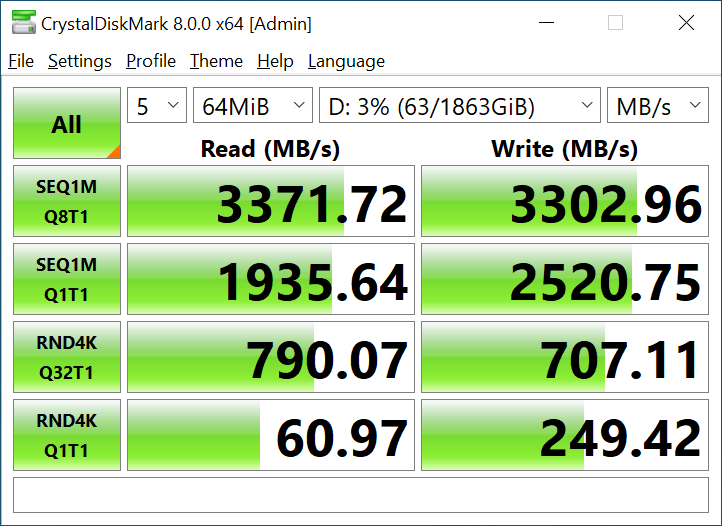
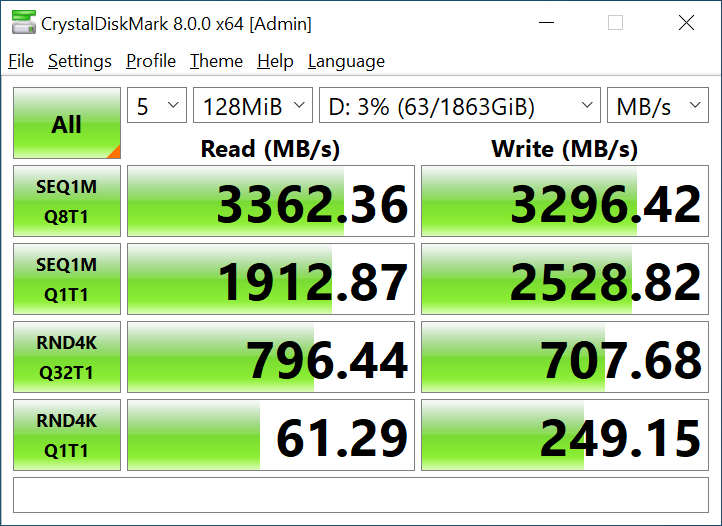
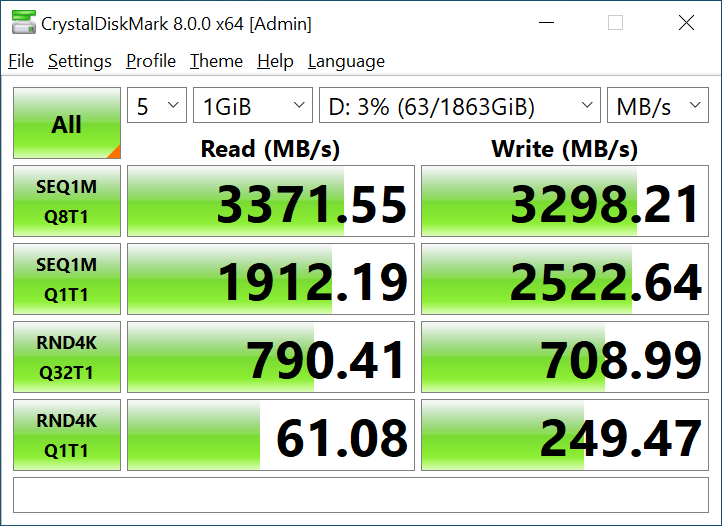
The drive tested was a PCI-Express 4.0 NVMe Corsair MP600 2TB. Obviously, it was used in PCI-Express 3.0 mode given that Z490 and the Core i9-10900K do not support PCIe 4.0 at this time. The numbers are in their expected ranges given the limitations of the PCIe bus and are in line with the results we saw when testing this drive in PCIe 3.0 mode on other Intel-based motherboards.
Network Subsystem Testing
Testing Methodology (Wired)
LAN Speed Test software was used with the Windows Task Manager to determine the performance levels of the onboard network interface. LAN Speed Test was used to measure bandwidth and transfer speeds, while Windows Task Manager monitored CPU utilization on the test system. For the testing, an 800MB file test was used with the default packet configuration for the application.
The test was run three times with the middle result chosen. Results were captured for the low, medium, and high transfer rates. The test was performed using a plenum rated category 6e crossover cable to bypass any traffic, routing, or other transfer issues and possible packet loss or corruption that can be caused by a router/switch or hub. The cables were connected between two test machines, one using the onboard NIC(s) of the board being reviewed and the other is a Killer E3000 2.5GbE adapter built into the MSI MEG X570 GODLIKE motherboard. In cases where greater speeds are required, I use the Aquantia AQtion 10Gbit adapter that’s bundled with the same MSI motherboard.
Testing Methodology (Wireless)
The same software and protocols are observed for wireless networking as well. However, due to the issues of sometimes creating Ad Hoc networks, I test using the wireless router provided by my ISP. This, while not indicative of maximum speeds attainable by these controllers, does indicate a more typical setup. The test was run three times with the middle result chosen. Results were captured for the low, medium, and high transfer rates. Unfortunately, I do not yet have WiFi 6 infrastructure available for testing, so these results are more of a function than a speed test.
Wired Networking Tests – Realtek RTL8125GB
The NZXT N7 Z490 has a single Realtek 2.5GbE network controller which is naturally backwards compatible running at 1GbE speeds or less. Ordinarily, Realtek isn’t all that desirable but in this case, you are getting a 2.5GbE adapter on a fairly inexpensive motherboard and it worked well in our testing.
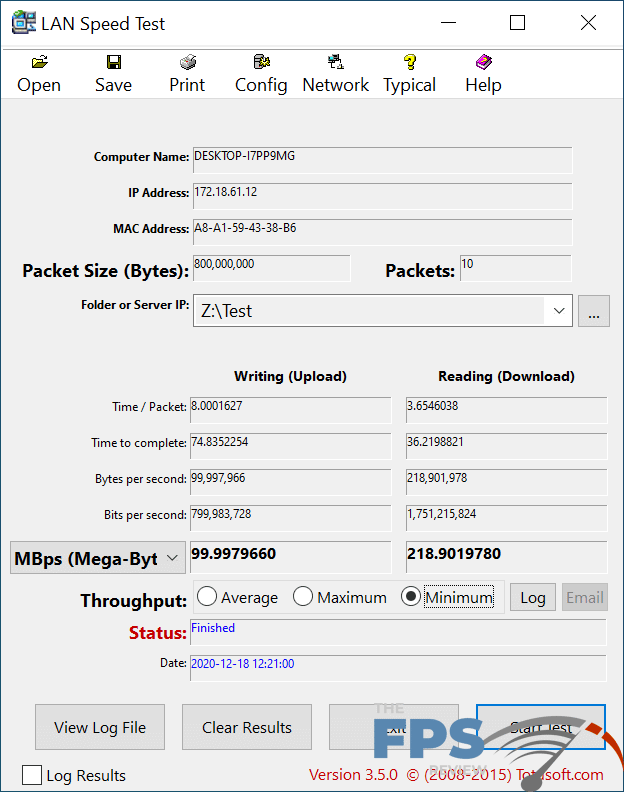
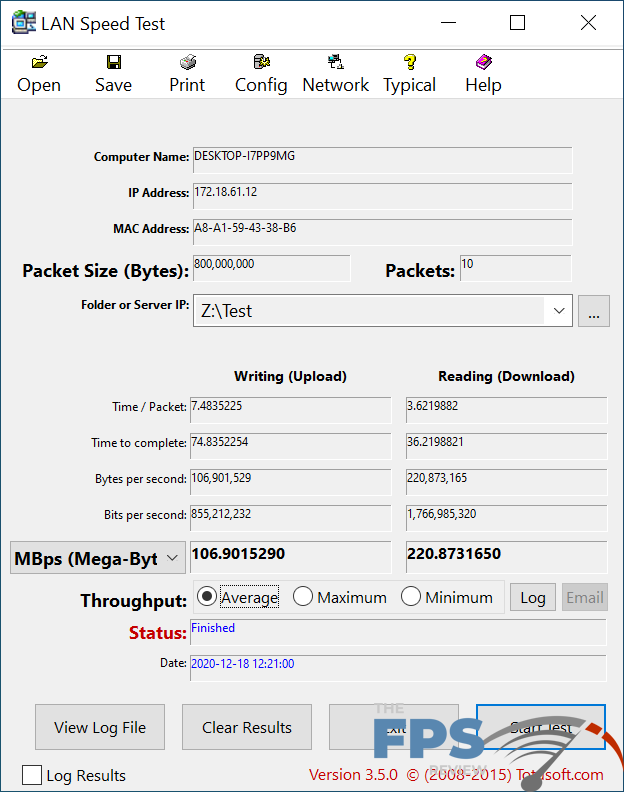
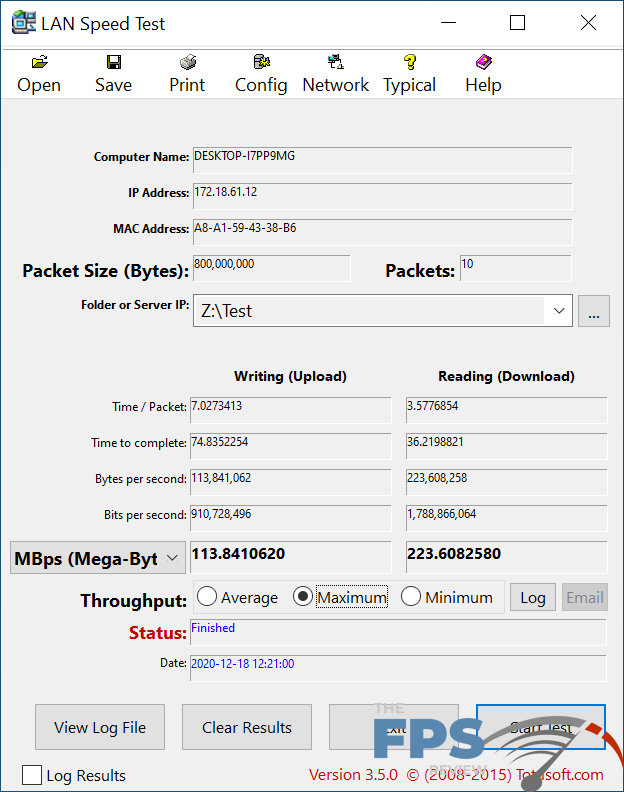
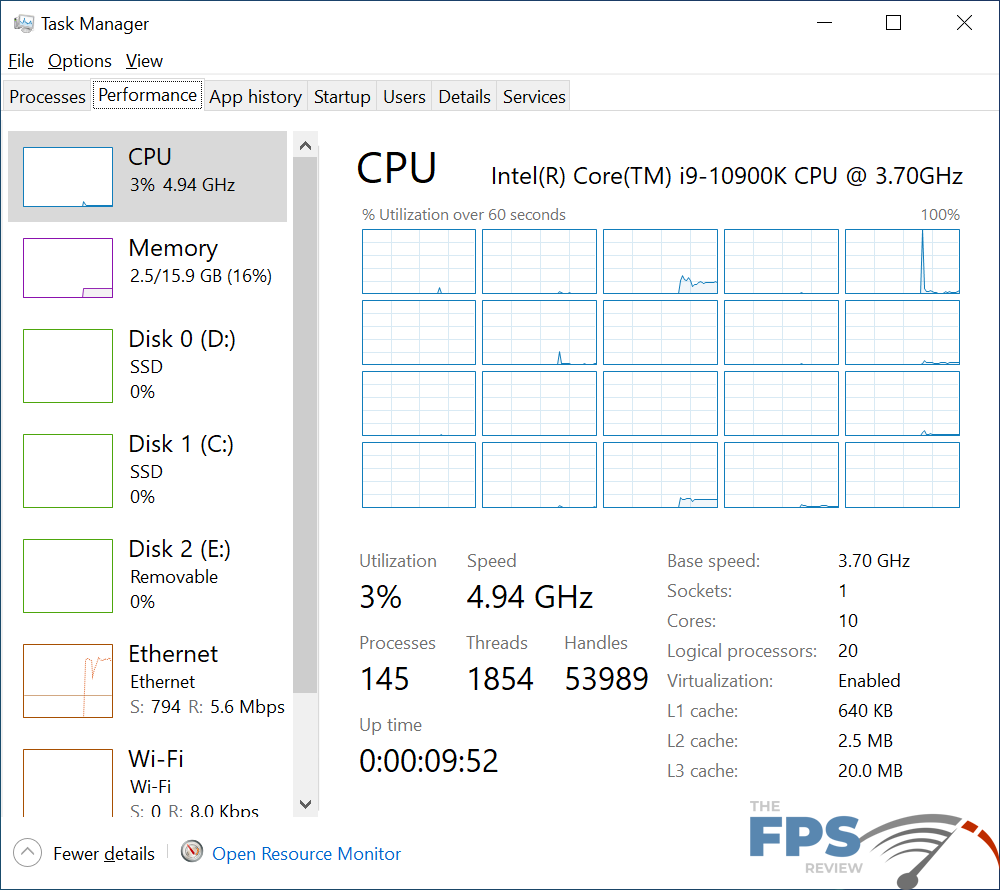
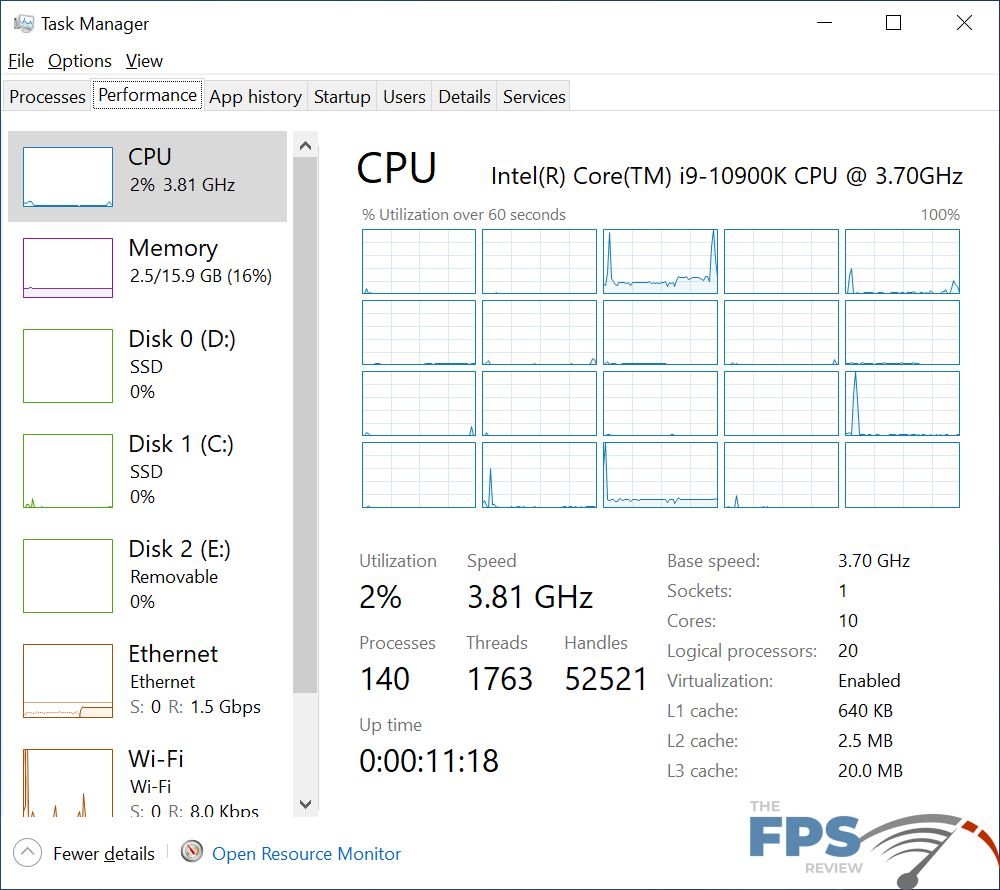
In our write or upload tests, this adapter achieved a minimum transfer rate of 99.99MB/s. The average and maximum transfer rates weren’t much higher coming in at 106.90MB/s and 113.84MB/s respectively. Meanwhile, in the read or download tests, we saw transfer rates of 218.90MB/s (minimum), 220.87MB/s (average), and 223.60MB/s (maximum.) CPU utilization in the write test was a mere 3%. In the download or read test, the usage was about 2% with a few spikes well beyond that which always settled back down.
Wireless Networking Tests – Intel Wireless AX200 WiFi 6
NZXT opted to use Intel’s AX200 or WiFi 6 adapter. This is a solid choice and one area where no corners were cut. The adapter is in the PCI-Express expansion slot area but typically covered by the plastic shroud. Unfortunately, we didn’t have any WiFi 6 infrastructure to test with, so these are numbers using an 802.11AC network.
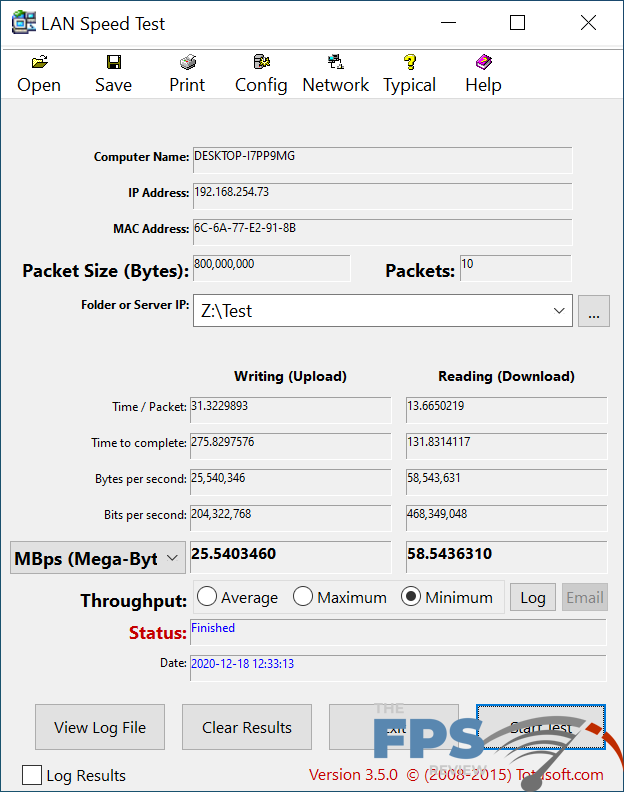
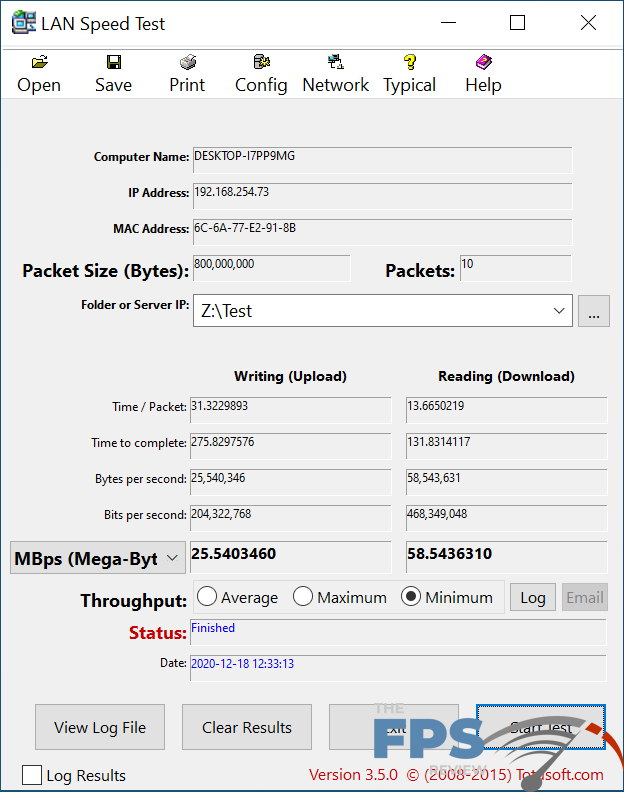
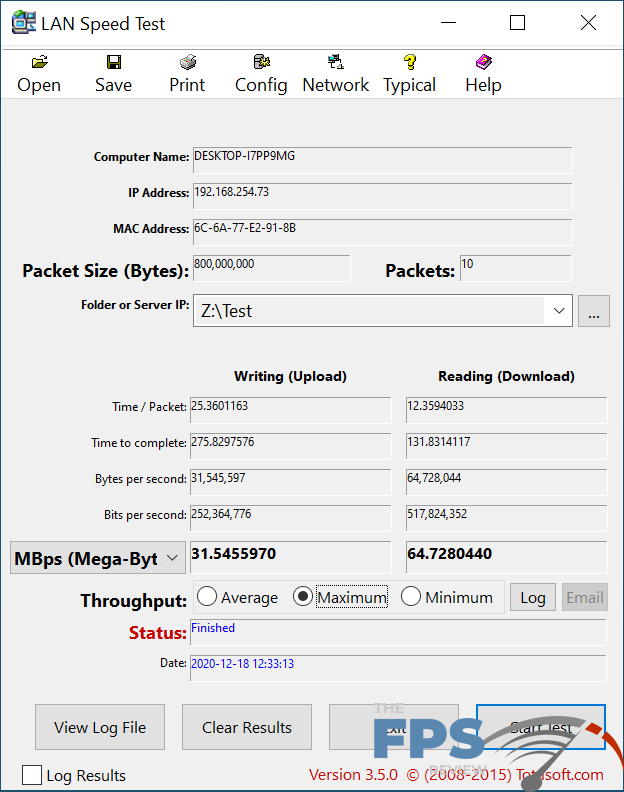
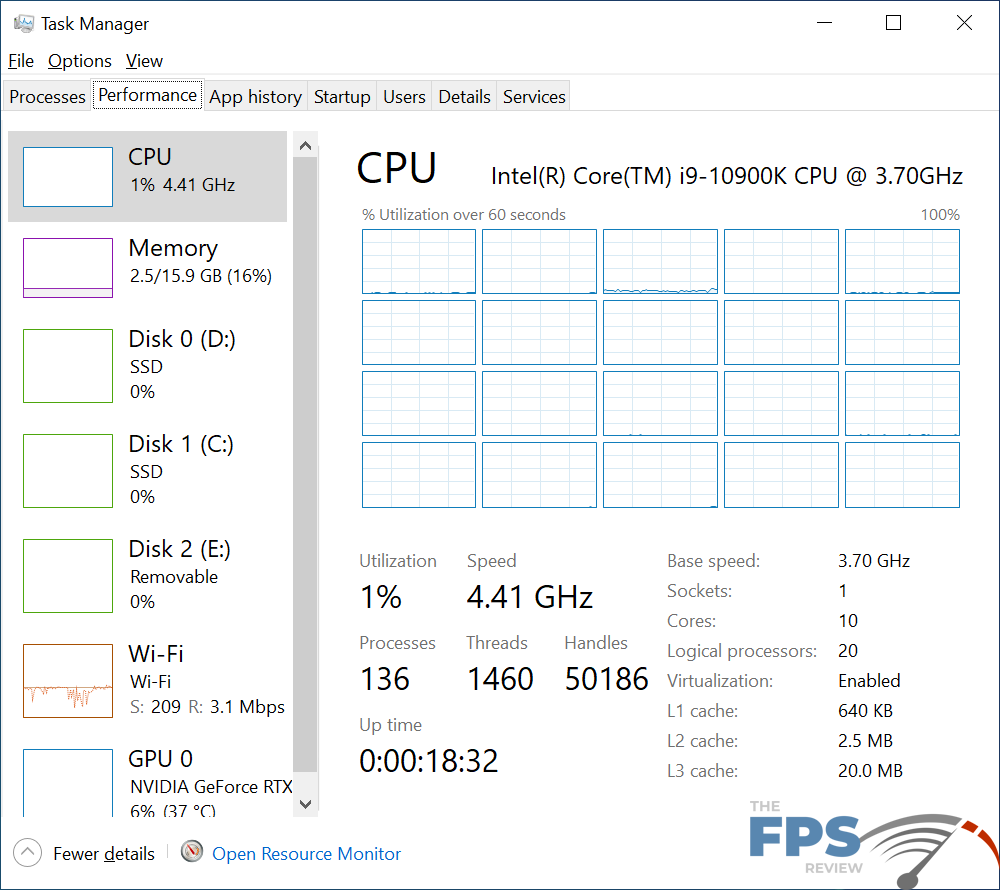
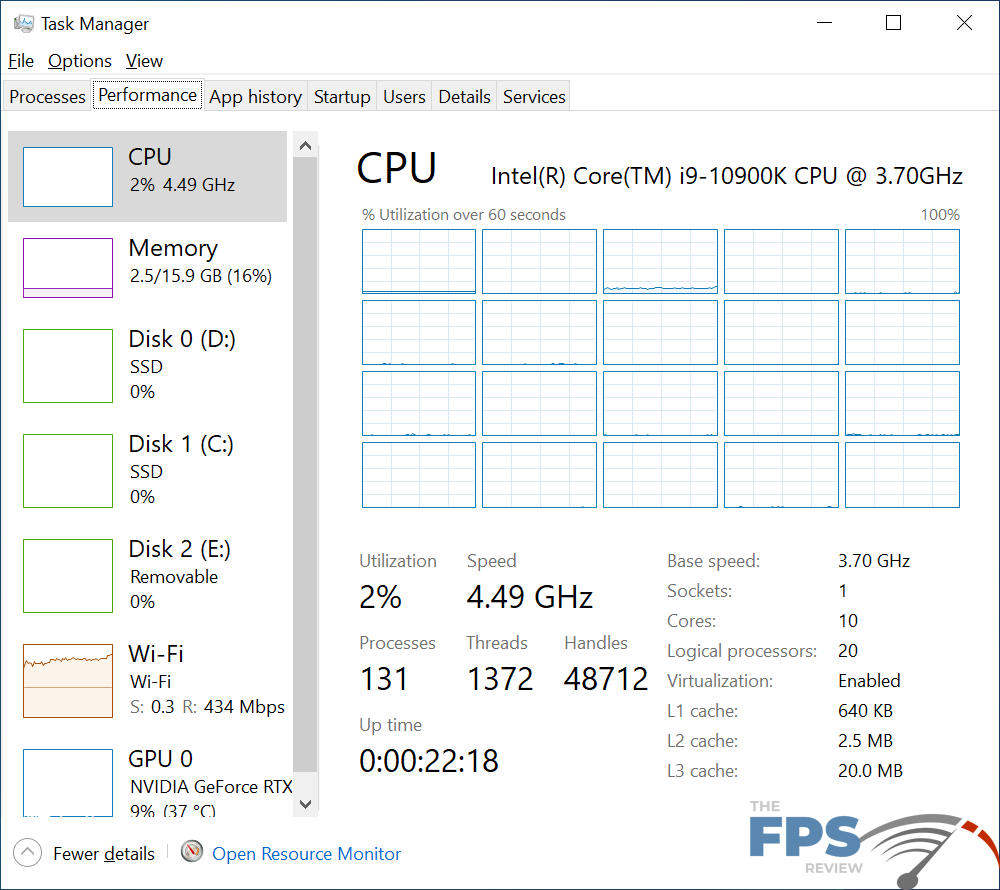
In the write or upload test, we saw a minimum transfer rates of 25.54MB/s, an average transfer rate of and a maximum transfer rate of 31.54MB/s. For the download or read test, we saw transfer rates of 58.54MB/s (minimum), 59.91MB/s (average), and 64.72MB/s (maximum). CPU usage was 1% in the write or upload test and a mere 2% in the read or download test.
