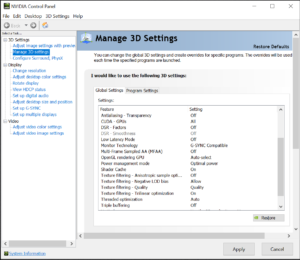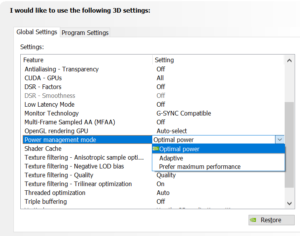Optimal Power, Adaptive, Prefer Maximum Performance – What to use?
Introduction
Have you ever wondered if you should change the Power Management Mode inside NVIDIA’s GeForce driver Control Panel?

Have you ever wondered if changing the default Power Management Mode will improve gaming performance or your gaming experience?
It defaults to “Optimal Power” but there is also a “Prefer Maximum Performance” and an “Adaptive” setting. Should you just leave it alone, or are you missing out on extra performance?
We are going to explore this feature with practical real-world testing today. Note that this is gaming-focused, we are not including creative content loads. That’s a whole other bag of tricks we may explore in a future follow-up.
Power Management Mode
Once you install NVIDIA’s GeForce drivers for your video card you can open up the NVIDIA Control Panel and navigate to Manage 3D Settings. You will find all of the global settings at their default position. Scroll down to the bottom and you will find the Power Management Mode option.
By default, this option is set to “Optimal Power.” However, if you bring down the drop-box you will find there is an “Adaptive” setting and a “Prefer Maximum Performance” setting you can optionally choose.