Render Benchmarks
In this next section, we will now look at rendering performance. This is where we push the GPU by throwing rendering benchmarks and applications that people use in the real-world for rendering. We will see how good the GPU is at these things versus the CPU. We are looking for rendering times being reduced using the GPU, i.e. lower results are better.
Blender 2.81a
This application is also a popular one. We are using the actual Blender 2.81a and have loaded up the downloadable demo called The Junk Shop. We are using the iGPU for rendering. We are comparing the CPU only and then the iGPU to see which is faster. We let the frame render and see how long it takes.
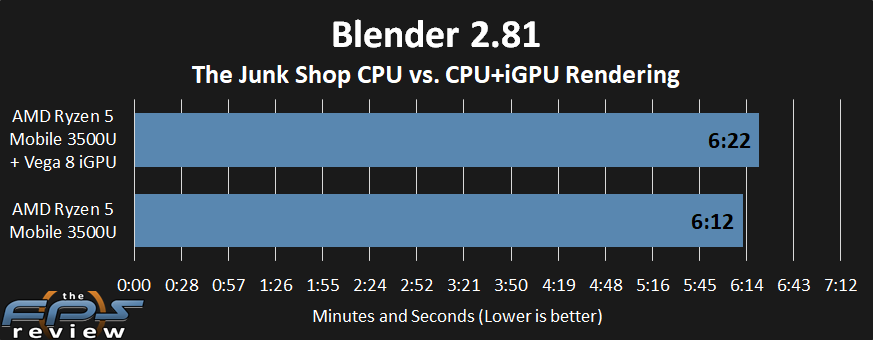
This is the first result that is actually quite shocking. It appears that the iGPU actually slows down rendering time in Blender. With the Vega 8 rendering, it takes 6 minutes and 22 seconds. However, when we had just the CPU rendering It took 6 minutes and 12 seconds. This was very consistent, we tested it multiple times. Adding the iGPU to the mix actually slowed down total rendering time.
Our theory? TDP, it is all about the power envelope. The CPU is able to reach its TDP, but throw in the iGPU and that TDP wall gets hit faster, and thus limits the CPU a bit.
Blender Benchmark
Next, we are going to use the official Blender Benchmark. We simply ran the “Quick” Benchmark Run on the GPU.
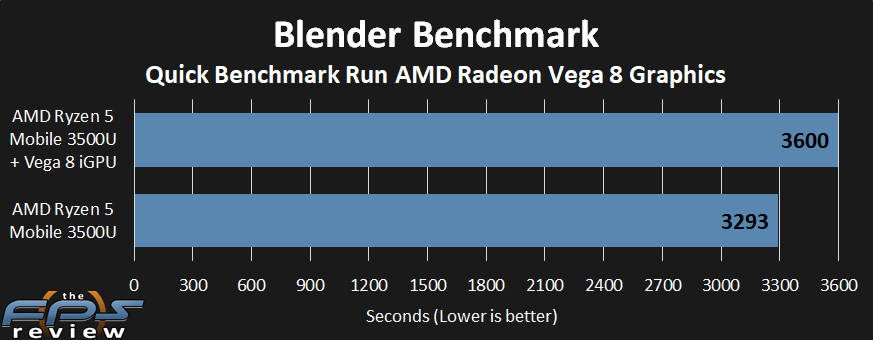
Once again, the rendering time is actually slower on the AMD Radeon Vega 8 Graphics option. It took 3600 seconds or exactly 1 hour to complete. Whereas with the CPU only it took 54 minutes and 53 seconds. This was also repeatable.
HandBrake
This next test is to see how fast the GPU can encode a video. We are using HandBrake version 1.3.0 for this and have enabled the VCE checkmark. How this works is that we have taken a 5-minute video that we recorded while playing a game. The video was recorded in H.264 at 4K 60fps. In HandBrake we chose the Preset option, Web and navigate to the preset for YouTube HQ 2160p60 4K. Then we simply hit encode and see how long it takes to encode the video.
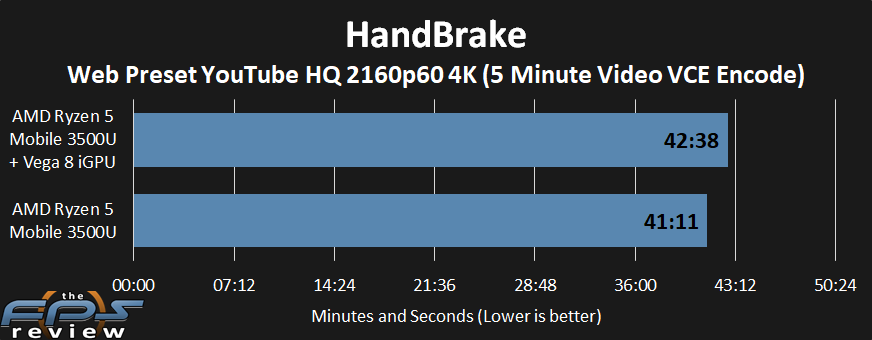
With VCE enabled it took 42 minutes and 38 seconds to encode the video, but with the CPU only it took 41 minutes and 11 seconds. Once again render time is faster with the CPU only in this form factor of 15W TDP.
CompuBench 2.0
The next benchmark we are showing here is CompuBench 2.0. This is an OpenCL compute benchmark test that shows iterations per second, triangles per second and pixels per second data in compute effects.
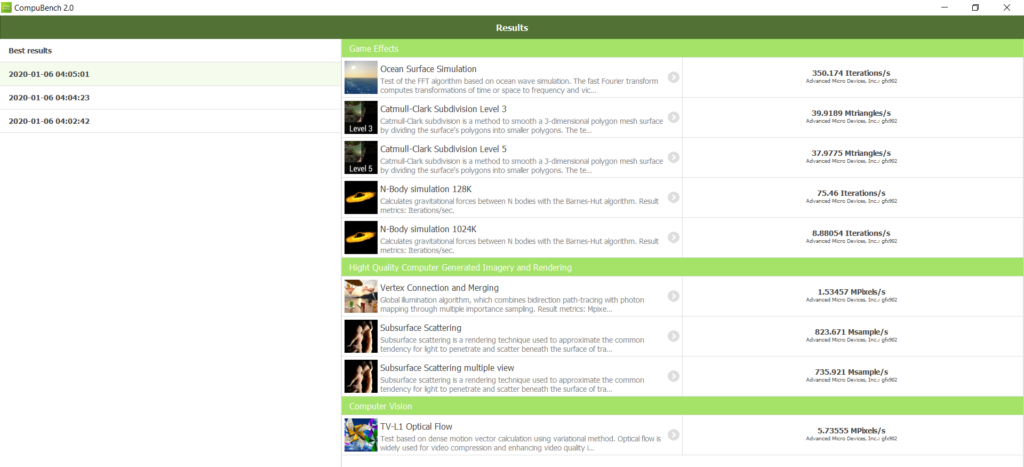
The results are shown above in the screenshot, click it to enlarge. We had an error running two of the tests, so we could not get an overall score, but we can deselect those tests and show the rest of the results. There is a results chart you can search to see where our scores land. If you want to see what high, fast, numbers look like we also did this test on a Radeon VII video card.
