Default GPU Frequency
Like CPU’s these days, GPU’s do not operate on fixed clock frequencies. NVIDIA’s RTX 30-series is no different. Based on power limits and thermal conditions, there is a clock speed range these GPUs operate at. You can increase this operating range through overclocking. However, unlike the old days you do not simply increase the fixed frequency. Instead, you add a clock speed offset and if the thermals and power limits allow it, you can add to the basic clock speed range.
By default, the ZOTAC Gaming GeForce RTX 3090 Trinity has a default clock speed of 1695MHz, compared to the “OC” model’s 1710. However, this in no way guarantees you will see 1695MHz regularly, as most often you won’t. In demanding games that can push the thermal limits of a GPU, you will see the clock speeds throttle down in order to keep the thermal solution quiet. Of course, the user can make adjustments to the thermal solution via software and tune the fan curves or set a fixed RPM speed for the fans.
Through these methods, one can increase their clocks should they wish to do so. Even fan curve adjustments can ensure higher clocks within the stock range.
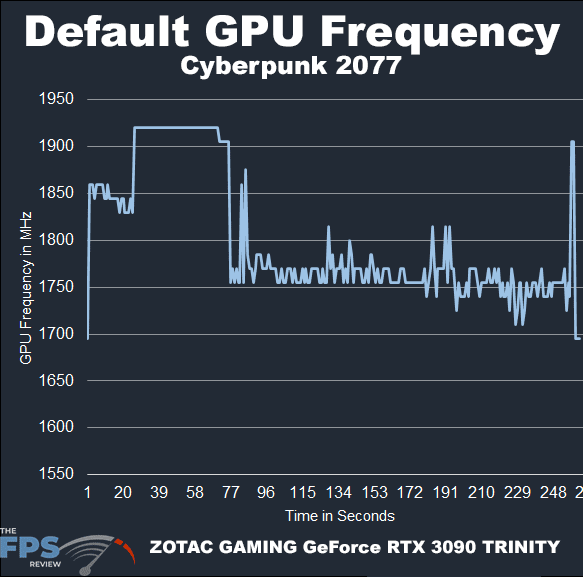
As you can see from the chart, in Cyberpunk 2077, the GPU frequency primarily bounces between 1695MHz and 1775MHz for the most part with occasional spikes above and below that.
ZOTAC Firestorm
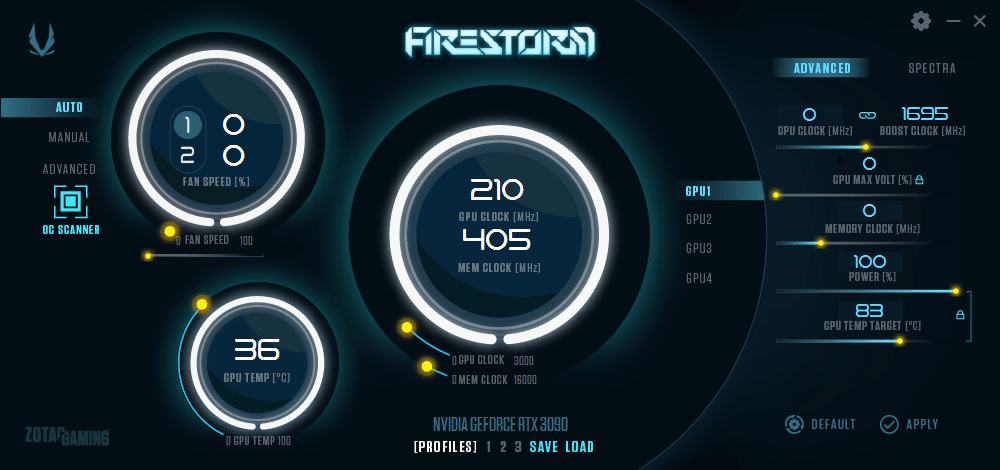
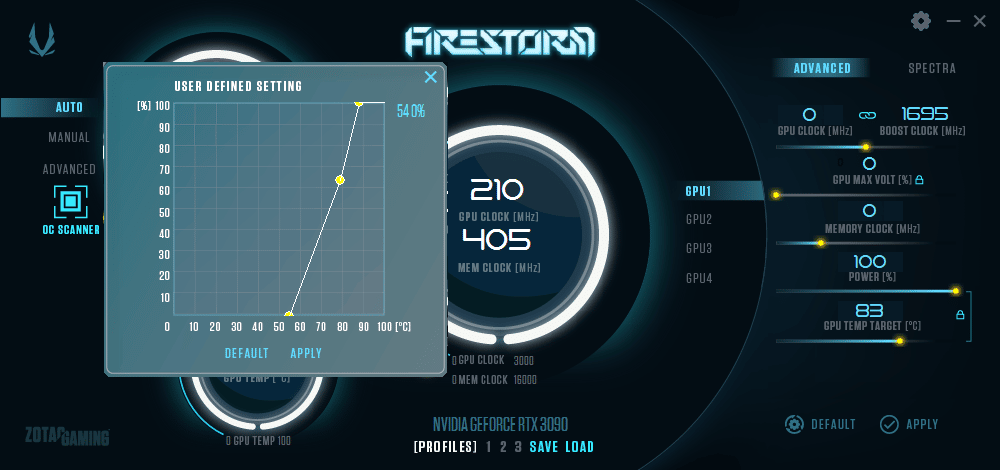
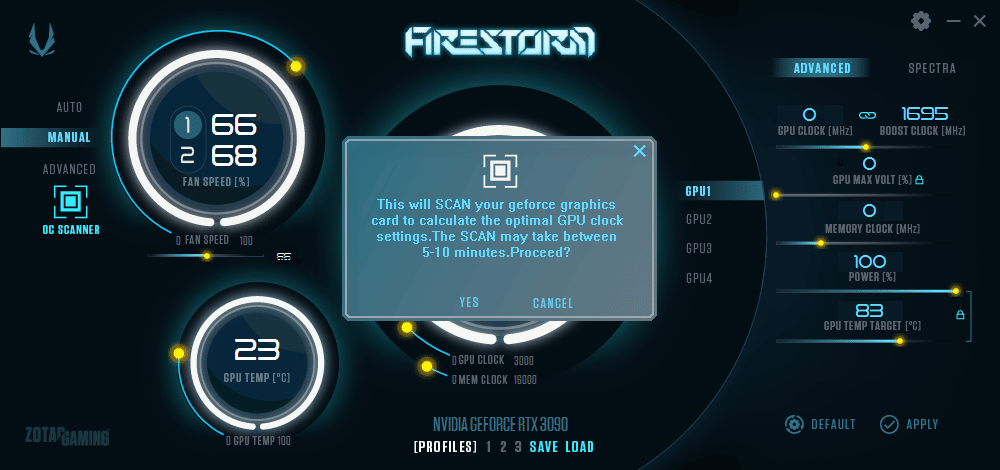
ZOTAC provides its Firestorm utility for monitoring, firmware updates, overclocking and RGB lighting control. The utility is rather simple and lightweight. The utility allows for control of the fans via a couple of different methods. By default, it runs on auto. You can also set it to manual and use the slider to control each fan. However, what’s unusual is that the center fan and two outside fans are controlled separately.
You can plot the fan curve manually under the advanced mode or you can simply use a slider to adjust the values. Below the fan controls, you’ll find the OC scanner function which, unfortunately, didn’t work properly in my case. While it would give me the warning about overclocking causing instability, it would immediately return a result of 0MHz and not scan any further. This was the case with both firmware versions I ran on the card, v1.0, and v1.1.
In the center, GPU and memory clocks are displayed like a speedometer and tachometer in a car. Below are profile settings that can be saved or loaded. Interestingly, if you actually want to load a profile you click the number and then hit load, but it won’t actually become active until you hit apply on the far right.
Overclocking
The advanced tab on the right is where you can do your overclocking and adjust your voltages. However, the GPU max voltage is locked out as is the power targets. To adjust them, you have to hit the lock icon and unlock them. For power targets, it only allows you to increase to 110% like any other NVIDIA card I’ve messed with in recent memory. Voltage adjustment provides a warning you have to acknowledge to proceed.
This section allows you to set memory and voltage offsets and thus overclock through these offsets. For example, I can set +200MHz for the GPU core and +900MHz for the RAM. This doesn’t guarantee those clocks, but given sufficient thermal and power conditions, the card will attempt to boost the stock values by these defined amounts. The utility is very easy to use and generally works well.
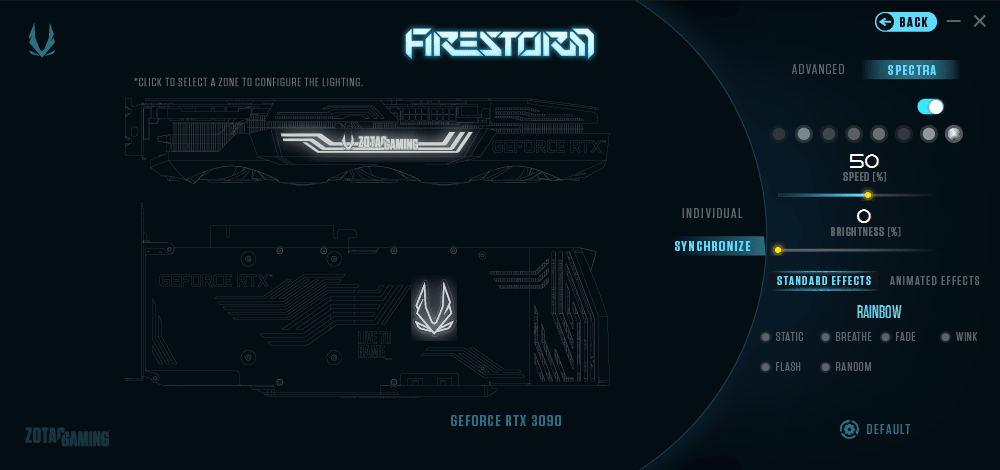
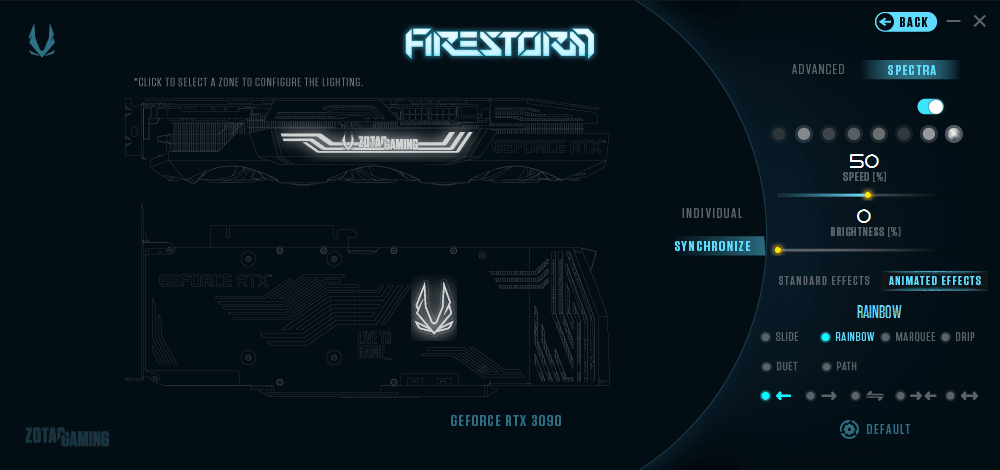
Lastly, there is the “Spectra” tab which is where your RGB controls are. The card has very limited RGB lighting on it with that lighting confined to a logo on the backplate and a logo on the outer facing edge of the card’s fan shroud. The card supports a variety of RGB lighting effects and offers brightness control or even the ability to turn the RGB lighting off.
